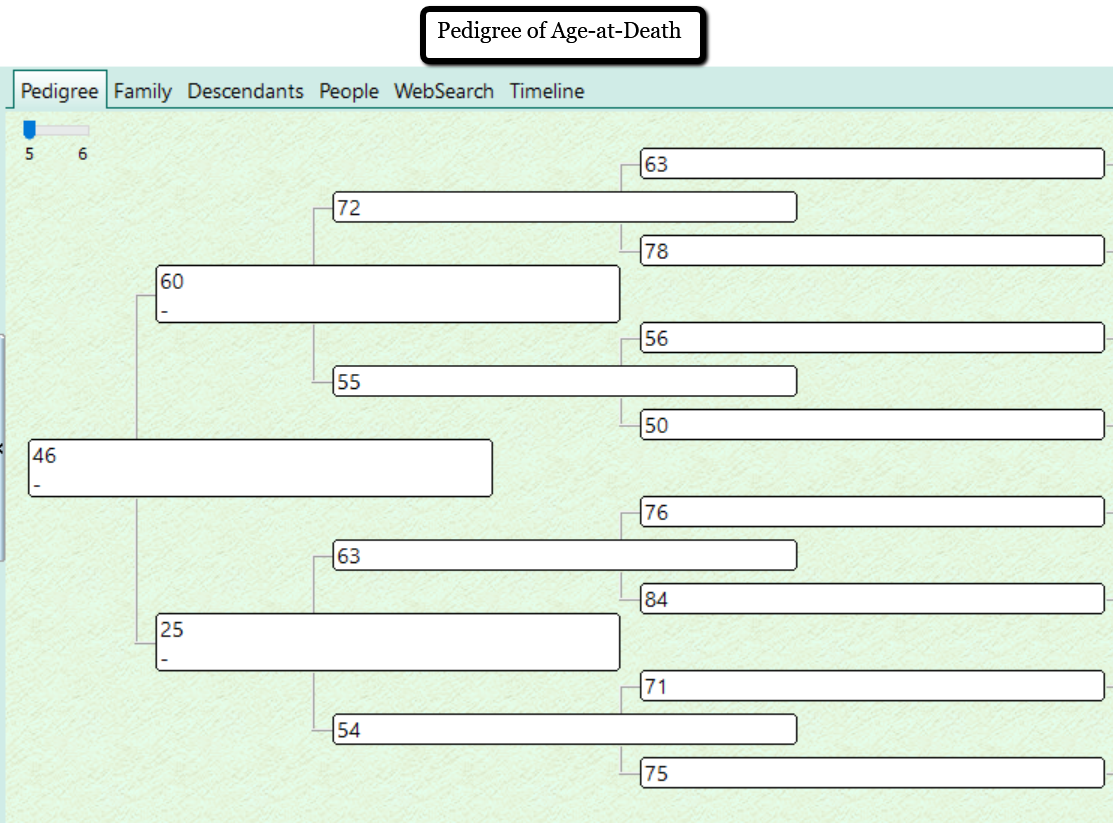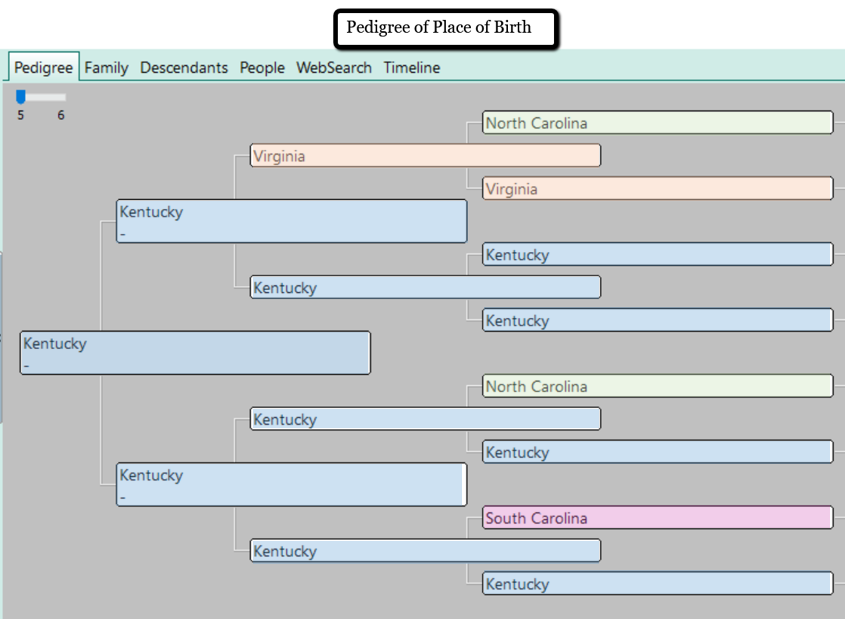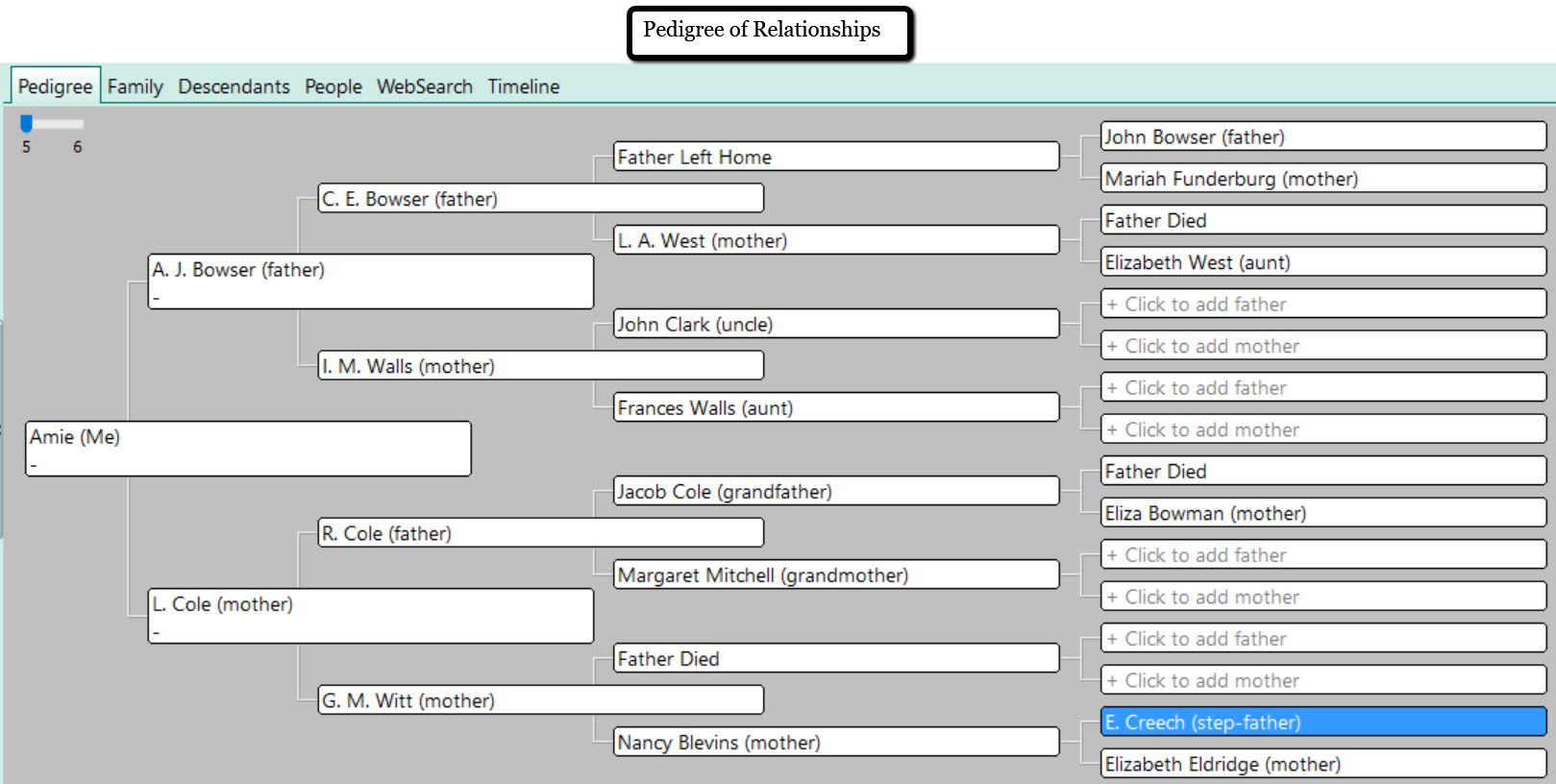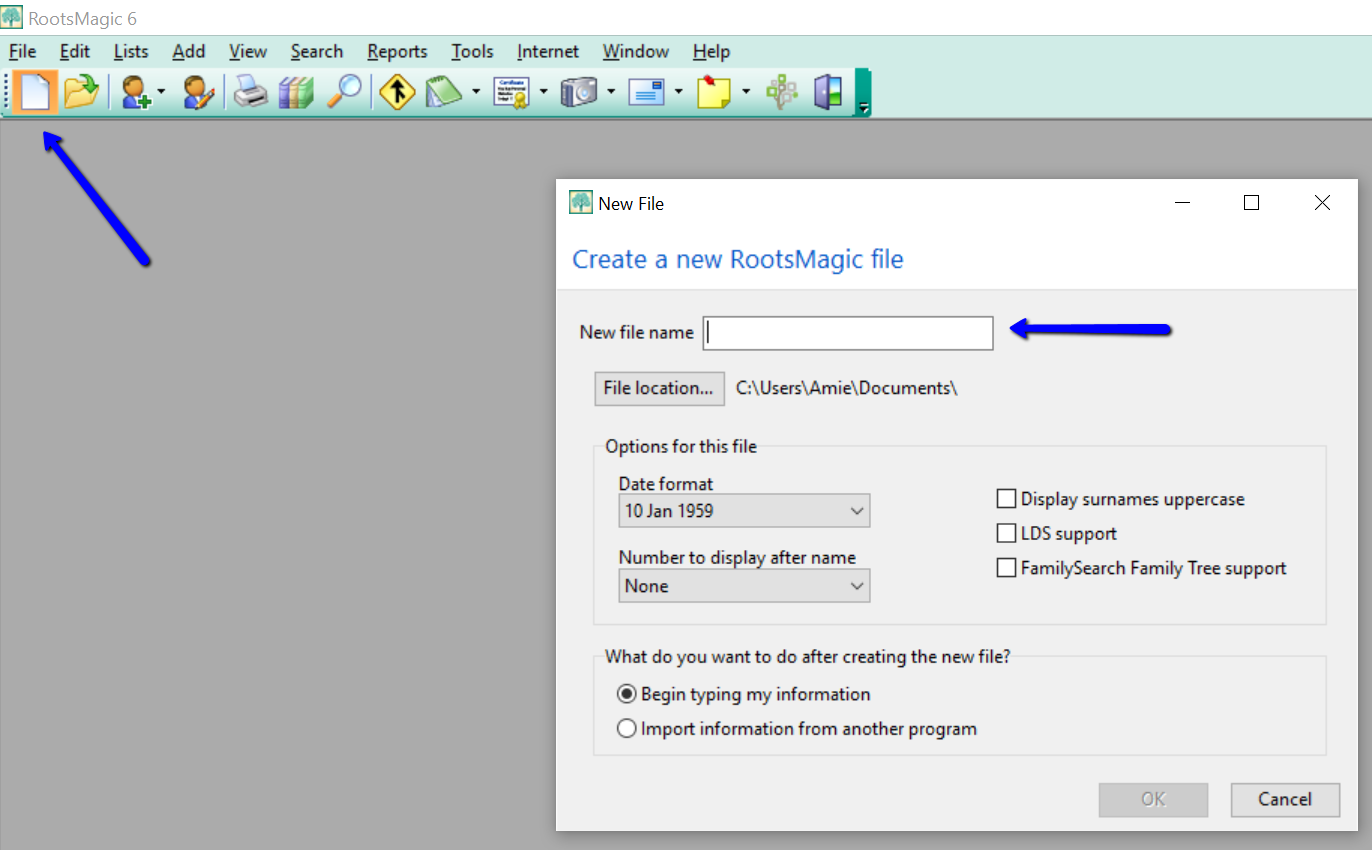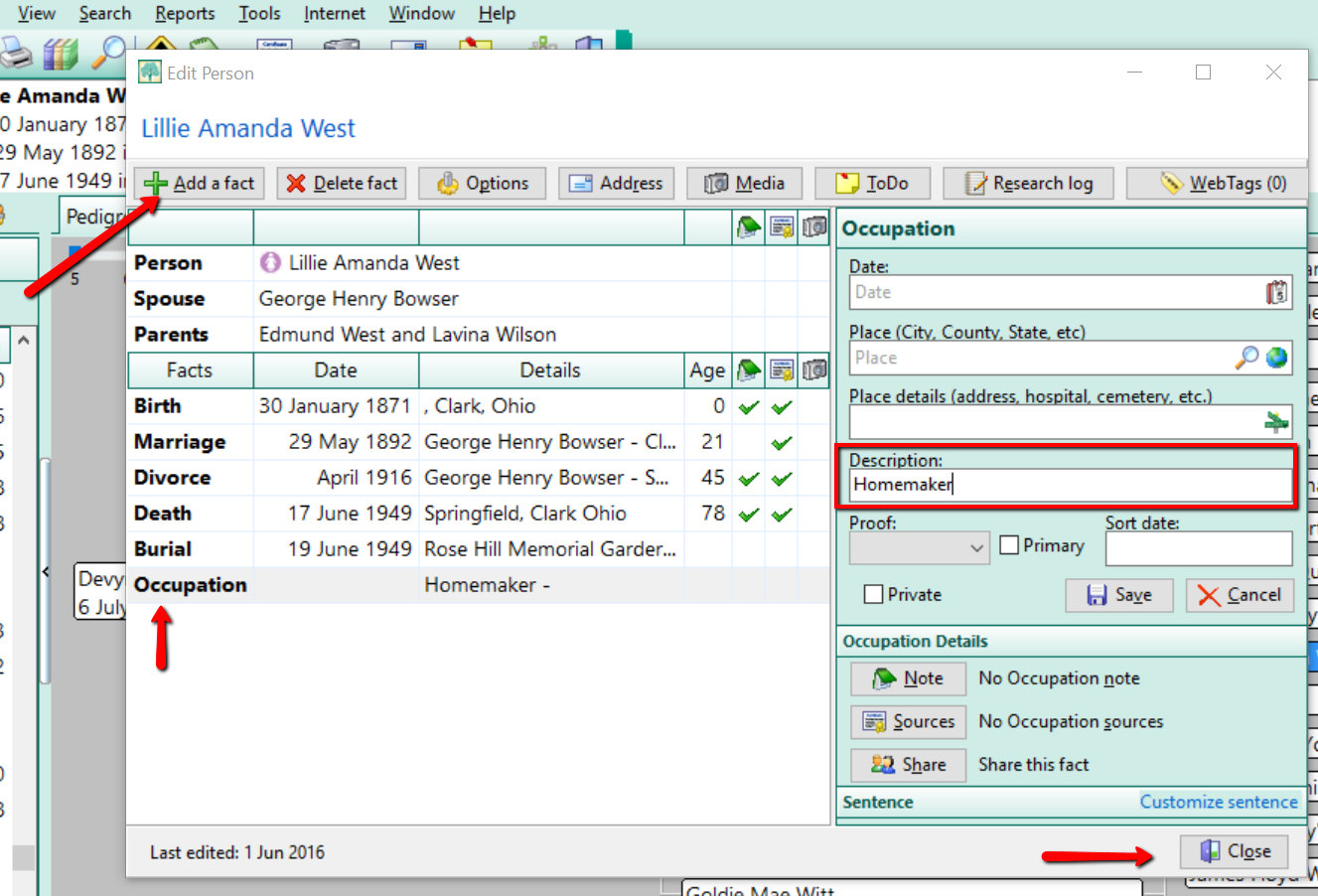by Lisa Cooke | Jul 29, 2015 | 01 What's New, FamilySearch, images, RootsMagic, Trees
 If you use RootsMagic to work with FamilySearch Family Tree, you must install a RootsMagic update (version 7.0.6.0) to continue working with it after July 30, 2015!
If you use RootsMagic to work with FamilySearch Family Tree, you must install a RootsMagic update (version 7.0.6.0) to continue working with it after July 30, 2015!
FamilySearch will be making changes to its own site on July 30, 2015. These changes require RootsMagic to change their own code a little, so RootsMagic users can stay fully compatible with FamilySearch Family Tree.
Here’s the scoop from a RootsMagic press release:
“If you are running RootsMagic 7…. If you haven’t already downloaded the update, look for the “Update Available” indicator in the lower right corner of your RootsMagic 7 program screen, and click on it. You will then be able to continue working with FamilySearch Family Tree as if nothing has changed.
If you are running RootsMagic 6….To continue working with FamilySearch through RootsMagic, you have 2 options:
- Order the upgrade to RootsMagic 7 [it’s $19.95] OR
- Download the free RootsMagic 7 Essentials and install it (leave your RM6 installed as well). RootsMagic 6 and 7 have the same file format, so you can switch back and forth between them with your same database. You can use all the features in your paid RM6, and use RM7 Essentials when you need to work with FamilySearch Family Tree.
For the full scoop on what’s new with this update, click here. Please share this important post with other RootsMagic users!
Read these articles next for more on RootsMagic:
Best Family History Software (And Why Use It!)
Why I Use RootsMagic Family History Software
Free RootsMagic Magic Guides
Free Support for RootsMagic Users
RootsMagic + MyHeritage = Heritage Magic!
by Lisa Cooke | Mar 4, 2014 | 01 What's New, Family History Podcast, Irish, Mobile, RootsMagic, Source Citation

Listen to the Family History: Genealogy Made Easy podcast by Lisa Louise Cooke. It’s a great series for learning the research ropes and well as refreshing your skills.
Originally published 2009. Republished March 4, 2014
https://lisalouisecooke.com/familyhistorypodcast/audio/fh21.mp3
Download the Show Notes for this Episode
Welcome to this step-by-step series for beginning genealogists—and more experienced ones who want to brush up or learn something new. I first ran this series in 2008-2009. So many people have asked about it, I’m bringing it back in weekly segments.
Episode 21: RootsMagic and Irish Genealogy
Lacey Cooke guest-hosts this double-feature episode on two big topics in family history: RootsMagic genealogy software and how to get started in Irish research.
In the first segment you’ll from Bruce Buzbee, president and founder of RootsMagic Genealogy Software. He talks about his industry-leading software, RootsMagic, which you can try in basic form for free (RootsMagic Essentials) or purchase with all the bells and whistles (totally worth it!) for $29.95.
And in our second segment you’ll hear from Judith Wight. This is a very timely conversation since we are soon to celebrate St. Patrick’s Day and Judith is a professional genealogist whose specialty (and personal passion) is Irish research. This is your chance to learn from a master about how to find those elusive Irish ancestors! Listen for her tips on finding Church of Ireland records, civil registrations, estate records and how history helps us understand gaps in the records.
More Irish Research Links!
Irish Genealogy
RootsIreland
by Lisa Cooke | Sep 14, 2016 | 01 What's New, RootsMagic, Writing Family History |
Writing a family history book is a daunting task. Check out this quick tip that will help you write your family history book with RootsMagic with just a few clicks!

Credit: Freepik.com
I love the many reports that can be generated from RootsMagic. RootsMagic is a genealogy software program that allows you to organize all your family history in one place. The software offers many types of printable reports like pedigree charts and family group sheets, but my favorite is the narrative report.
Write Your Family History Book with RootsMagic Using the Narrative Report
The purpose of a genealogy software program is to organize and analyze all of your genealogical data. The good news is that while you are popping in names, dates, and places in your RootsMagic database, behind-the-scenes, your book is actually being written.
Take a look at what I mean. Open your RootsMagic database and look at your family pedigree. Highlight yourself and then click Reports at the top.

Choose Narrative Reports from the pull-down menu. A pop-up window will appear asking you to choose whether your report will include all the children or just spouses, how many generations to include, and some other format options.
I typically prefer to include as many generations as I can and I like to include the children. When you add the children of each couple to your report, it may be significantly longer so be aware of that.
When you have finished, click Generate Report.
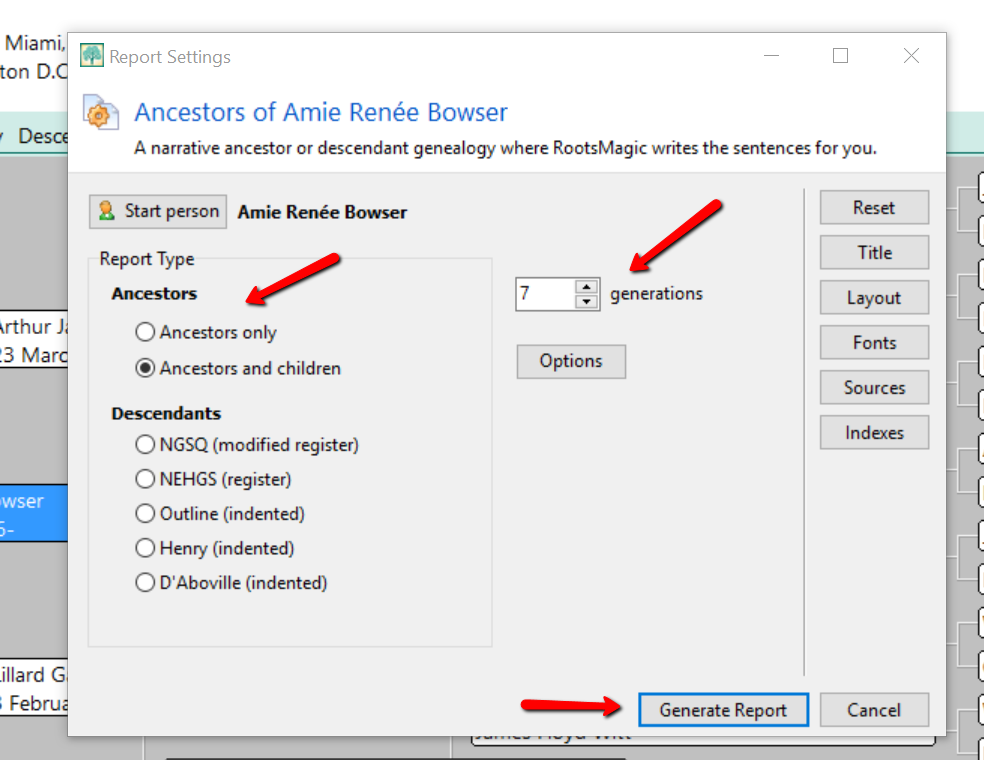
RootsMagic slurps all your raw data into sentence form. Where you once recorded “Georgia Ann Smith, born 11 Nov 1913, Allen County, Ohio,” now reads, “Georgia Ann Smith was born on 11 Nov 1913 in Allen County, Ohio.” A sentence was created using your data.
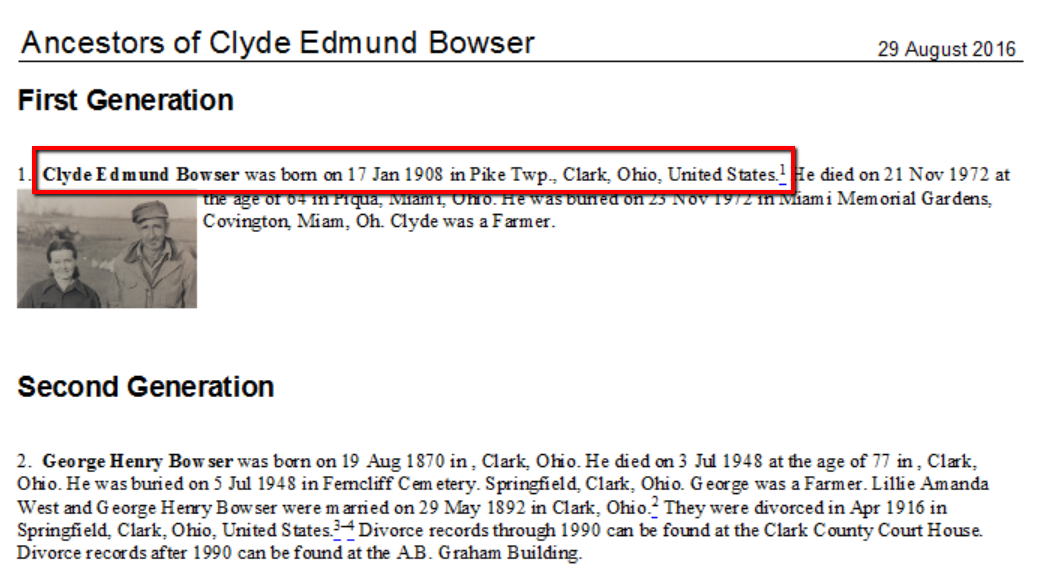
Additionally, the narrative report allows you to:
- Change the settings to influence how the sentences are structured,
- Add notes to the appropriate section allowing a story to develop in chronological order,
- Add pictures to enhance your story,
- Alter the appearance and formatting of your printed report, and
- Save in Rich Text format and work with it in a familiar program like Word.
Adding Enriching Details to Your Family History Book
Most people would agree, the best family history books are the ones that have fun, memorable stories and pictures. You can easily do this with RootsMagic.
I have a fun story about when Grandma was born. I want to add it to my family history book. If I double click on her name from my pedigree chart, her “edit person” window will pop-up. Then, I can click the Notes column (see the green notebook icon) in the birth line, and add a note specifically about when she was born.
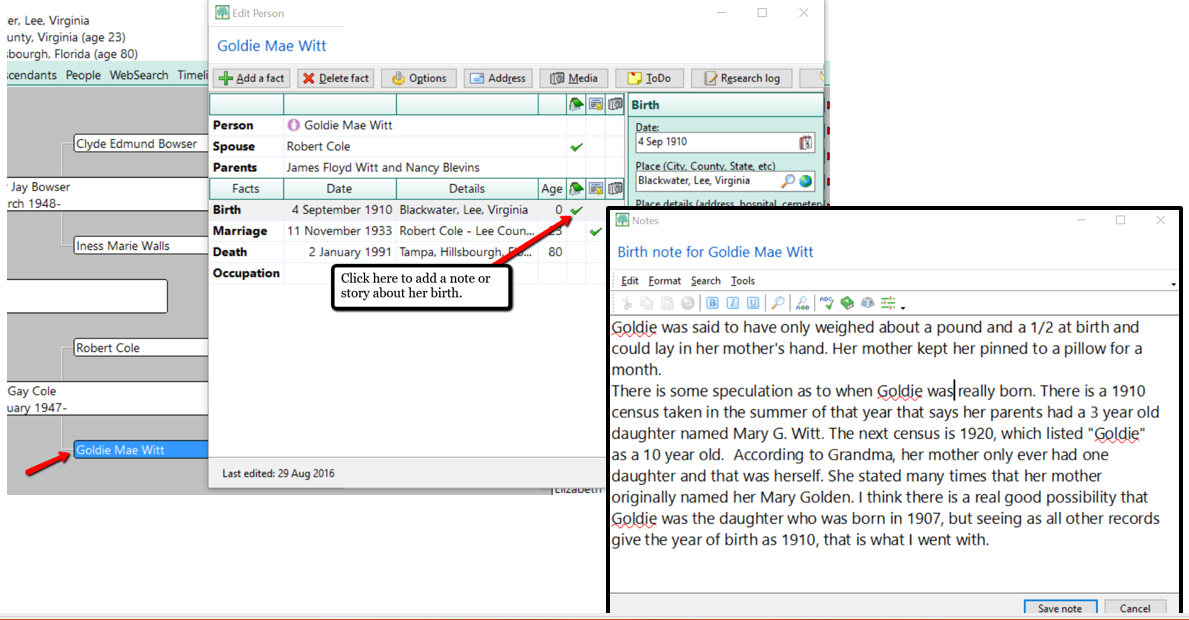
After I have finished writing the story about her birth, I simply click Save note.
Now, when I generate my narrative report, the story about her only weighing about 1 1/2 pounds at birth appears right after her name, birth date, and location.
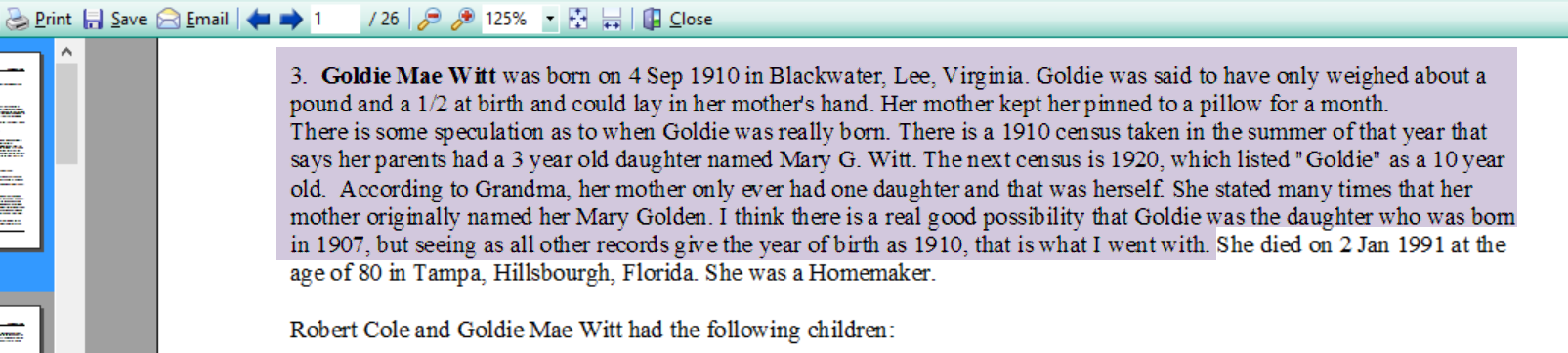
Adding Pictures to Your Narrative Report
Along with the stories, adding pictures offers another level of depth to your family history story.
RootsMagic’s narrative report will currently only print one image for each person. For example, if I wanted a picture of Grandma to appear in the narrative report, I would need to add the image to her “person.”
Let me show you how simple it is to link an image. In the example below, I have double clicked on Grandma and opened her “edit person” window. Then, I clicked on the media column where the little camera icon is. Notice that the camera icon I choose was in the “person” line. This is the only place you can add an image that will then appear in the narrative report. If you were to add a photo anywhere else, the image would appear in the scrapbook report, but not in the narrative report. When you have clicked the camera icon, follow the prompts to add the image you have already scanned onto your hard drive or disk.
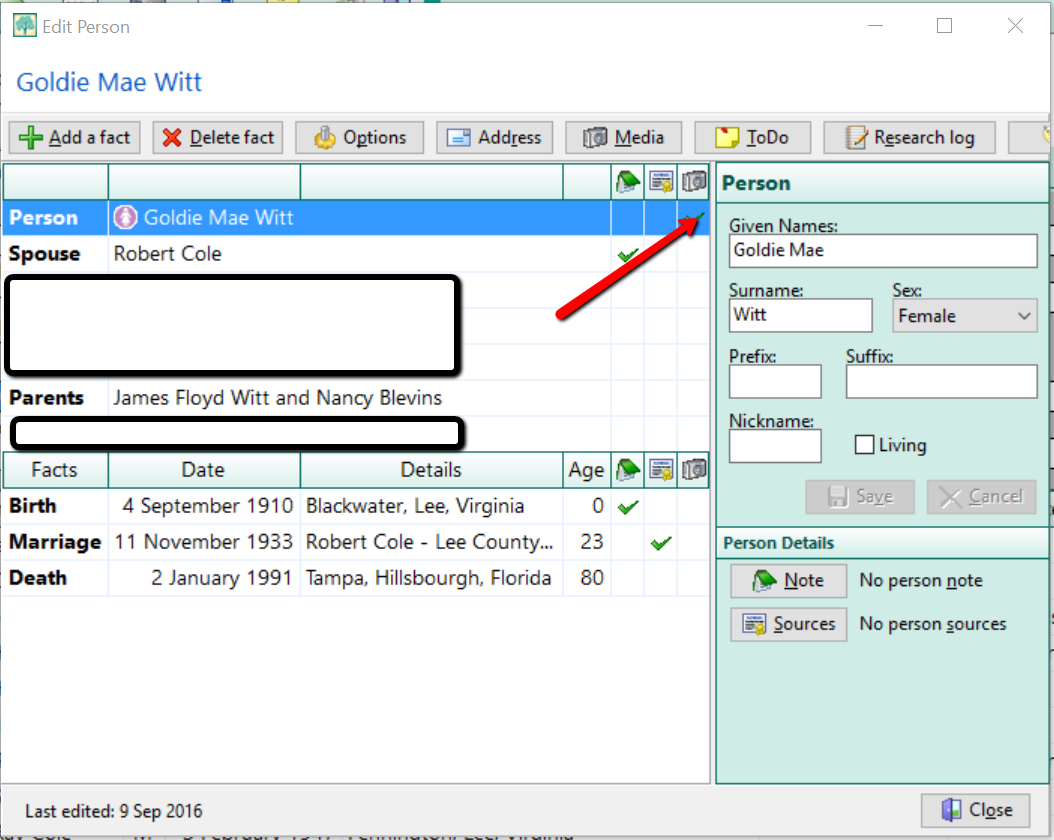
Now, when you run the narrative report, Grandma’s picture shows up next to her name.

One Last Quick Tip to Write Your Family History Book with RootsMagic
If you don’t like the way your narrative report is formatted or if you want to enlarge a picture or even add additional images, here’s one last tip! Saving your narrative report in a rich-text file format will allow you to edit the report from Word or another word processing program you are more familiar with.
To save in a rich-text file format, first create your narrative report as written above. When you reach the view screen, click Save at the top left. Then, choose Rich-Text File from the pop-up window options. The program will open your narrative report in your word processor for easy editing.
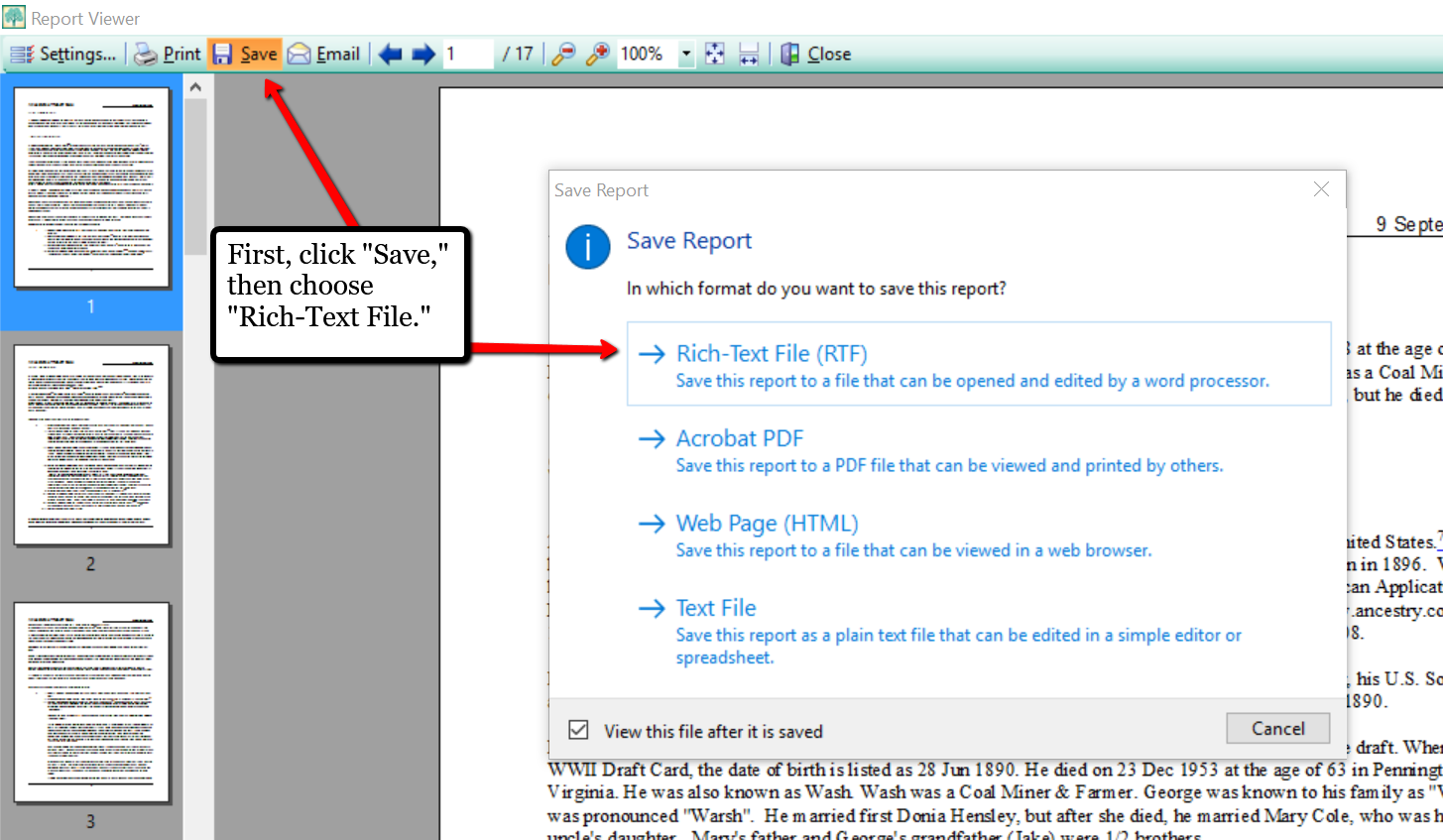

If you have already been using the software for your family history, you have already started writing your family history book with RootsMagic without even knowing it! Why not print your report today and make it a special gift to yourself. It’s always a good thing to have your family history in written words! What are your favorite reports to create in RootsMagic? We would love to hear from you in the comment section below.
More Gems on Using RootsMagic
RootsMagic, FTM and the Holy Grail of Family History Software
Free RootsMagic Guides to Download and Share
RootsMagic Review: Why I Use It
by Lisa Cooke | Jun 13, 2016 | 01 What's New, Adoption, Brick Wall, Health History, Trees |
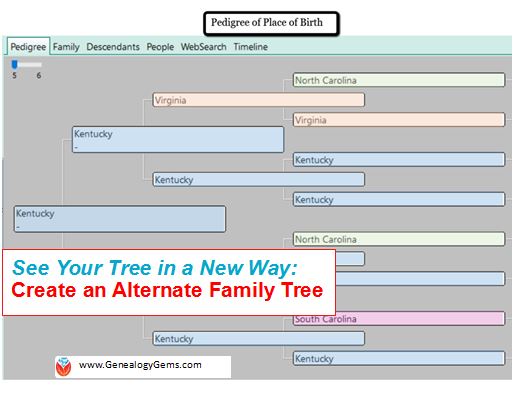 Use an “alternate family tree” to emphasize unique or interesting patterns in your family history, such as eye or hair color, birthplace, age at death, or adoption. Here’s how to do it–and WHY.
Use an “alternate family tree” to emphasize unique or interesting patterns in your family history, such as eye or hair color, birthplace, age at death, or adoption. Here’s how to do it–and WHY.
Alternate family trees are popping up all over social media and genealogy blogs. Have you seen them? Some trees emphasize the age at death, cause of death, or birthplace for each individual.
There can be tremendous value to creating trees like these. Recognizing patterns can help tear down brick walls. Imagine a pedigree chart with birth places instead of names. It’s a new way to see migration patterns. I also love the a-ha moments I have! For example, the time I realized my hair and eye coloring likely came from my maternal great-grandmother who I have a special connection with.
I can share these quick “did you know” revelations with my relatives on social media (totally shareable images!) or at family reunions. Images are often more powerful than words because they are easy to glance over. Your family won’t be able to resist taking a look, and most importantly, sharing your tree images with other family members. Shared images can generate new information when shared with the right relative. Hey, here’s an idea: you could even blow up your alternate family tree to poster size for the next family reunion!
Take a look at these examples of my own alternate family trees for age at death (left) and birthplace (right).
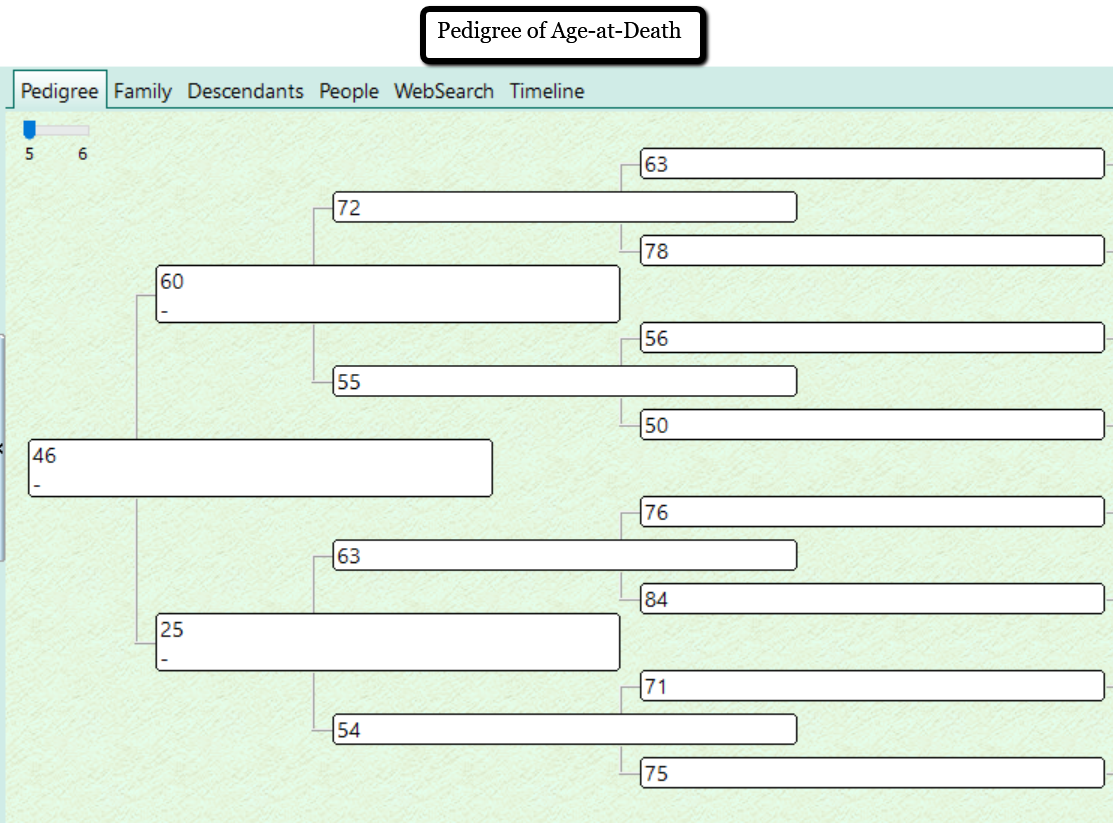
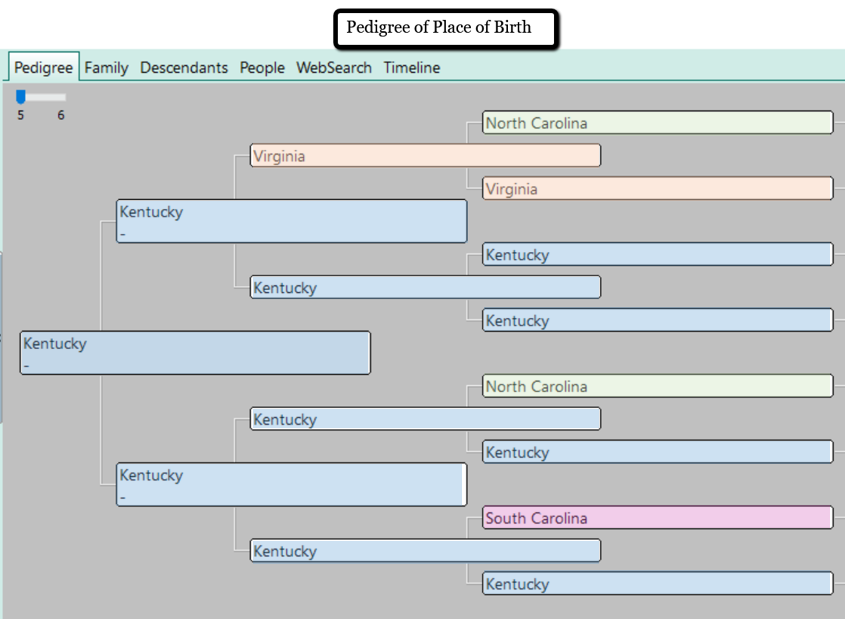
Other alternate family trees may focus on occupations, schooling, or color of eyes or hair.
I was inspired to create an alternate family tree that had significance to my own immediate family. We have a lot of adoption in our family tree. My three children are adopted, my husband is adopted, and several of my great-grandparents were raised by other family members. This is a unique perspective. Blood lines are important, but even more important are those people who influenced my family the most as caregivers.
I created a pedigree that indicates who, if anyone, the father and mother figures were. Take a look:
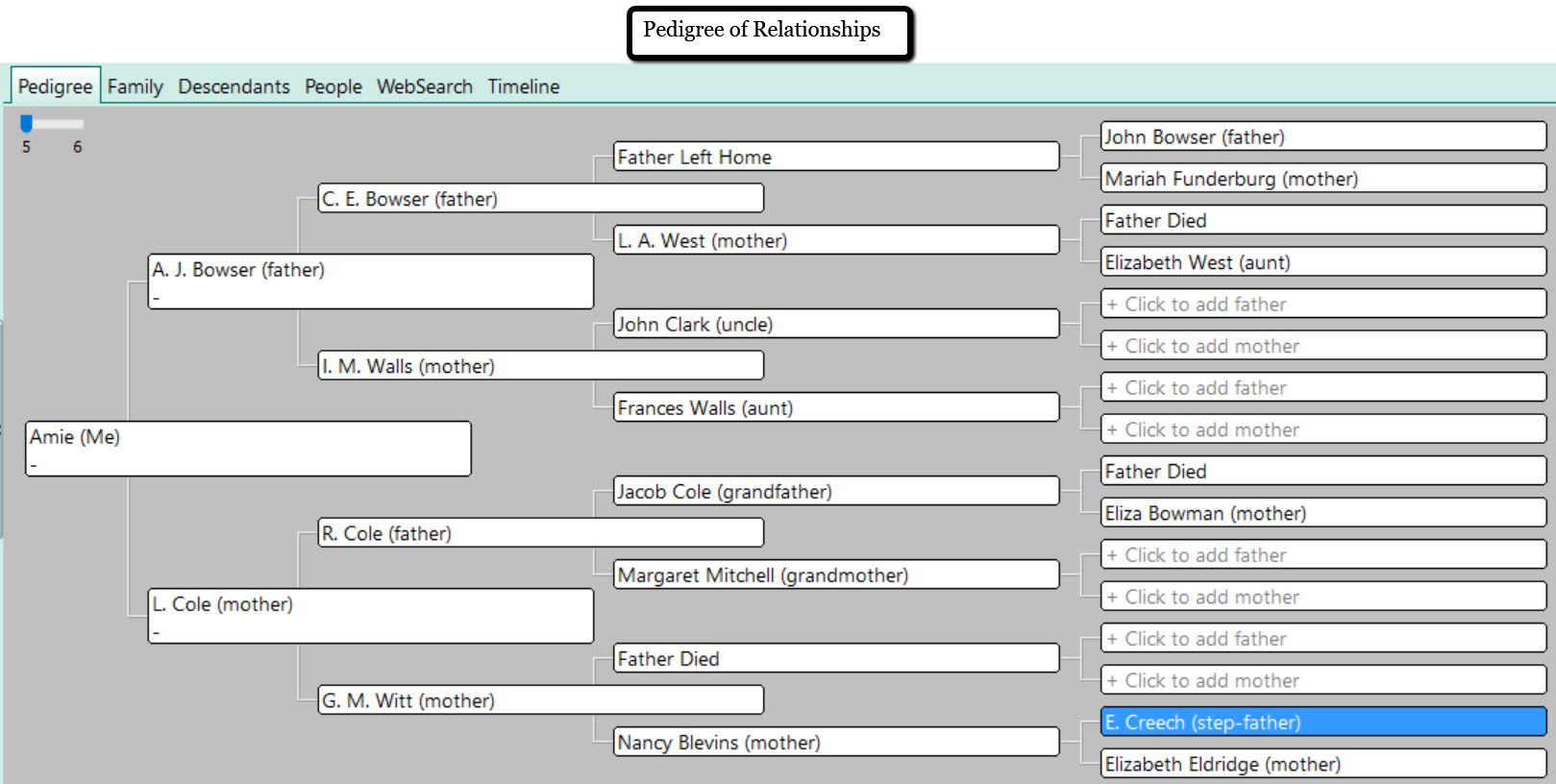
Did you notice that every set of my great-grandparents had one or more parent die or abandon them? I was shocked to see this significant ancestral dynamic. I had never considered the likely effect of such a family tree. It was fascinating!
How to Create an Alternate Family Tree
The easiest way to create an alternate family tree is to use a genealogy software program. I use RootsMagic. RootsMagic is a genealogy software program for PC and Mac computers. (Note: To use RootsMagic on your Mac computer, you will need to use the MacBridge add-on.) You can purchase the full version of RootsMagic for $29.95 or you can use the RootsMagic Essentials for free!
There are two ways to make an alternate family tree using RootsMagic. You can start from scratch or use the wall chart report.
Starting from Scratch
To start a new pedigree:
- click the “blank sheet of paper” icon at the top left. Name your tree with a title that will indicate its purpose. (Example: Age-at-Death Tree)
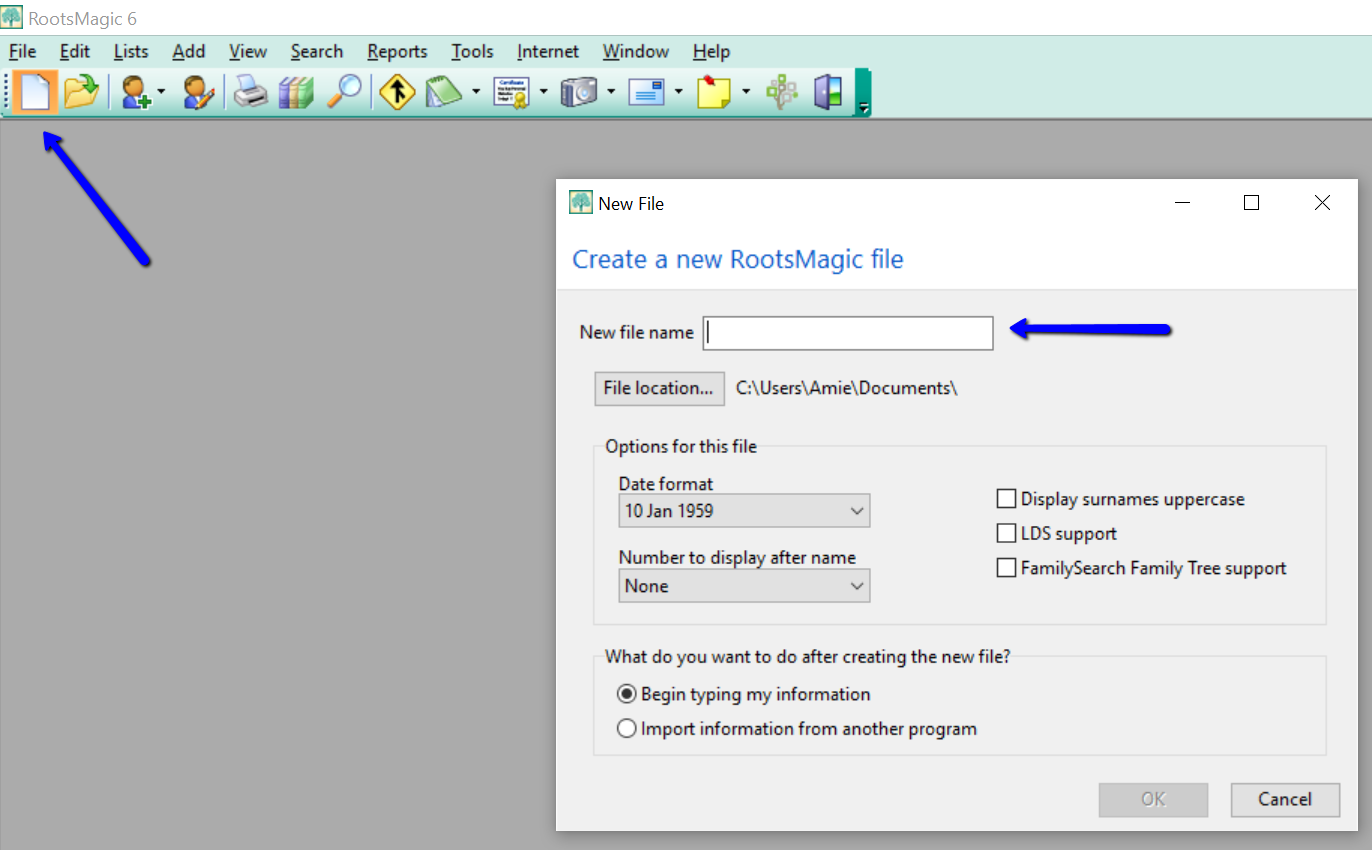
- Instead of using the names of your ancestors, use whatever alternate pieces of information you wish in the name fields.
- Now, you simply click “Reports” across the top and choose “Pedigree.” You can generate the report and print out your new alternate tree.
Using an Existing Tree
If you already have your tree on RootsMagic, you can use the Wall Chart feature to create trees with unique data.
As an example, if I wanted to create an occupation family tree, I would first need to enter that data for each person by clicking on the individual and then “Add a Fact.” From the drop-down list, choose “occupation.” Type in the occupation in the description field at the right and click “Save.”
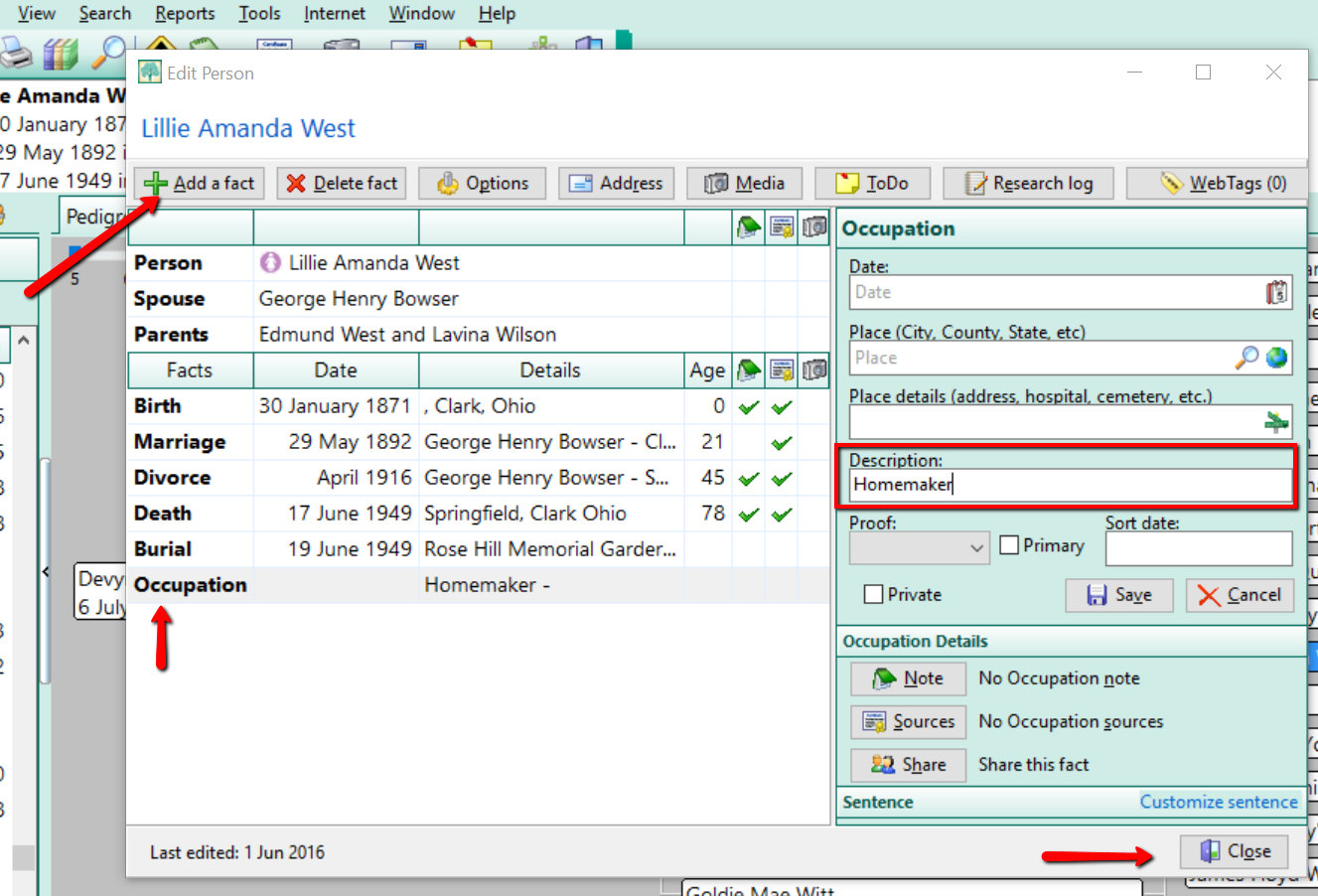
Add the occupation to each individual and when you are ready to print your alternate family tree, simply take the following steps in the image below.

After taking these six steps, it is time to “Generate Report.” You will be taken to a new screen where you will see your creation.
Once you have completed your alternate tree, it’s a great idea to print it and lay it out in front of you. You might ask yourself, “What does this information tell me?” The interpretation of the data will be unique for everyone. Maybe your “Cause of Death Tree” will make you think, “Oh no! I should really be watching my heart health!”
I hope that you will take the opportunity to create an alternate family tree or two today. Genealogy Gems Premium website members who like this idea will also want to listen to Genealogy Gems Podcast #136, due out later this month. In that episode, Your DNA Guide Diahan Southard goes in depth on the value of gathering family health history.
How does this view of your family tree make you feel?
We love to hear from you so leave your feelings or comments below,
and please feel free to share your alternate family tree on our Facebook page!
More Family Tree and RootsMagic Gems
by Lisa Cooke | Jun 9, 2015 | 01 What's New, images, RootsMagic, Trees
 Great news for RootsMagic users! The popular family history software company has released the first of its forthcoming “Magic Guides.” These free how-to handouts each cover a single RootsMagic topic, step-by-step, with tips and illustrations.
Great news for RootsMagic users! The popular family history software company has released the first of its forthcoming “Magic Guides.” These free how-to handouts each cover a single RootsMagic topic, step-by-step, with tips and illustrations.
“Magic Guides are in .pdf format and are viewable and printable with any PDF viewer,” says a RootsMagic announcement. “They may be freely copied and distributed (but not sold), so they can be used as handouts in user group meetings or when teaching RootsMagic classes.”
Click here to download available RootsMagic Magic Guides, which currently include “Backup and Restore a RootsMagic Database” and “Copying a RootsMagic Database to Another Computer.” Forthcoming guides include:
- Installing RootsMagic from the CD
- Downloading and Installing RootsMagic for Windows
- Downloading and Installing RootsMagic for Mac
- Creating a Shareable CD.
 RootsMagic is a longtime sponsor of the free Genealogy Gems podcast. Click here to read WHY Lisa Louise Cooke loves their software so much that she partners with them. We report RootsMagic news now and then on the blog, like its availability on Amazon Prime, RootsMagic’s collaboration with MyHeritage (another partner of ours, too!) and how RootsMagic stacks up alongside other family history software programs we like. Click to read more!
RootsMagic is a longtime sponsor of the free Genealogy Gems podcast. Click here to read WHY Lisa Louise Cooke loves their software so much that she partners with them. We report RootsMagic news now and then on the blog, like its availability on Amazon Prime, RootsMagic’s collaboration with MyHeritage (another partner of ours, too!) and how RootsMagic stacks up alongside other family history software programs we like. Click to read more!
Page 2 of 36«12345...102030...»Last »
 If you use RootsMagic to work with FamilySearch Family Tree, you must install a RootsMagic update (version 7.0.6.0) to continue working with it after July 30, 2015!
If you use RootsMagic to work with FamilySearch Family Tree, you must install a RootsMagic update (version 7.0.6.0) to continue working with it after July 30, 2015!



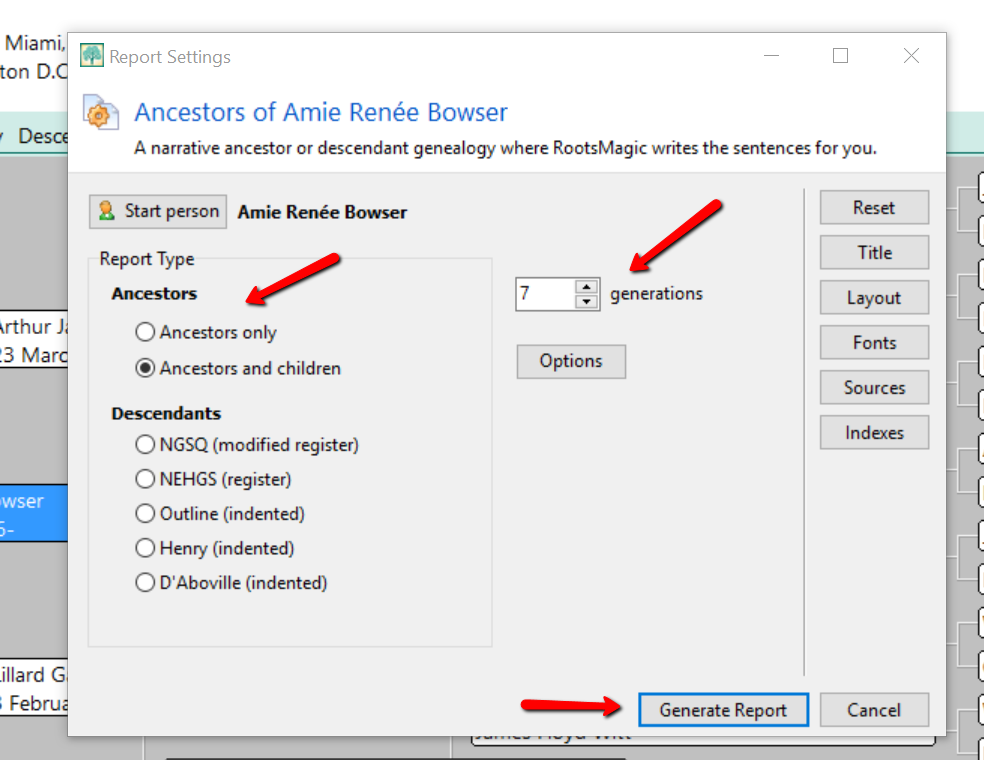
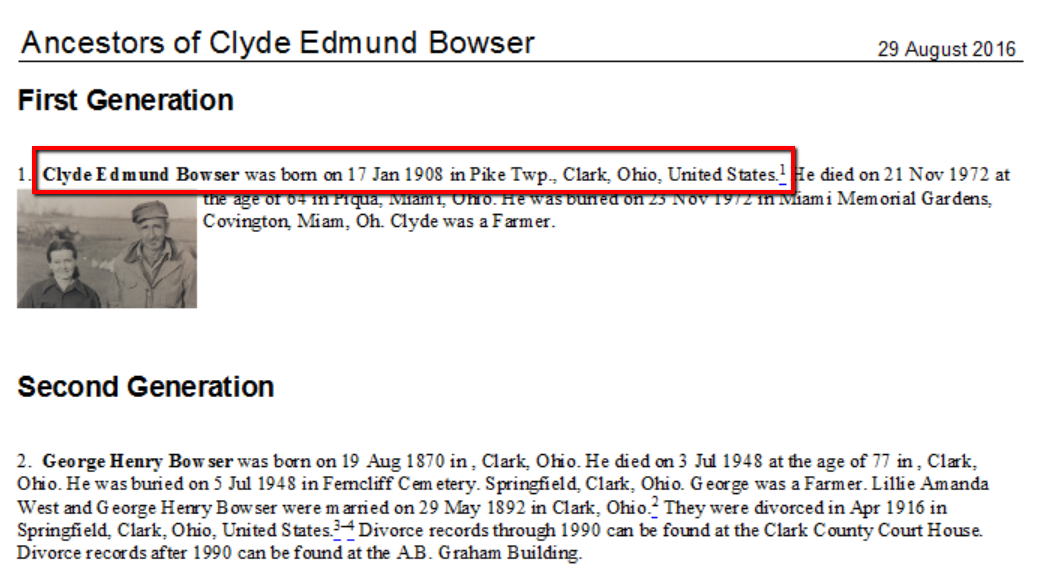
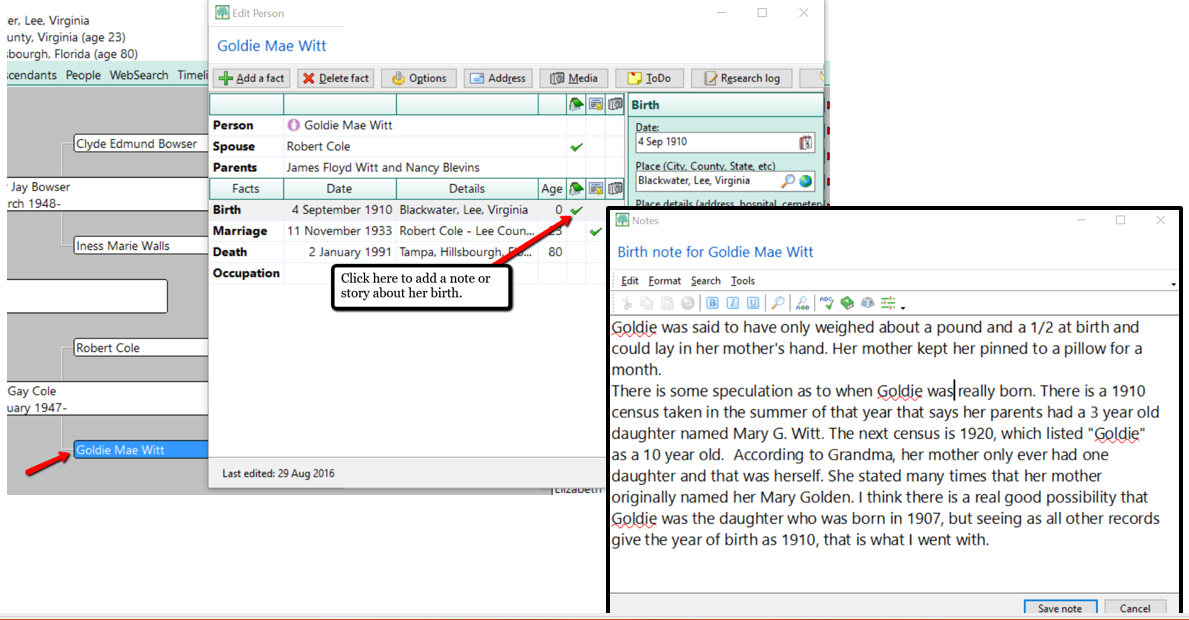
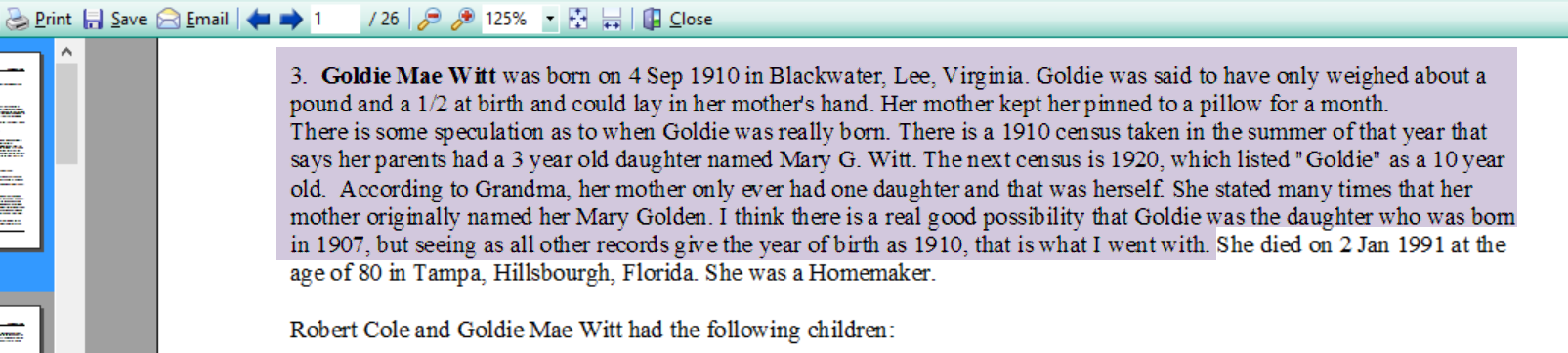
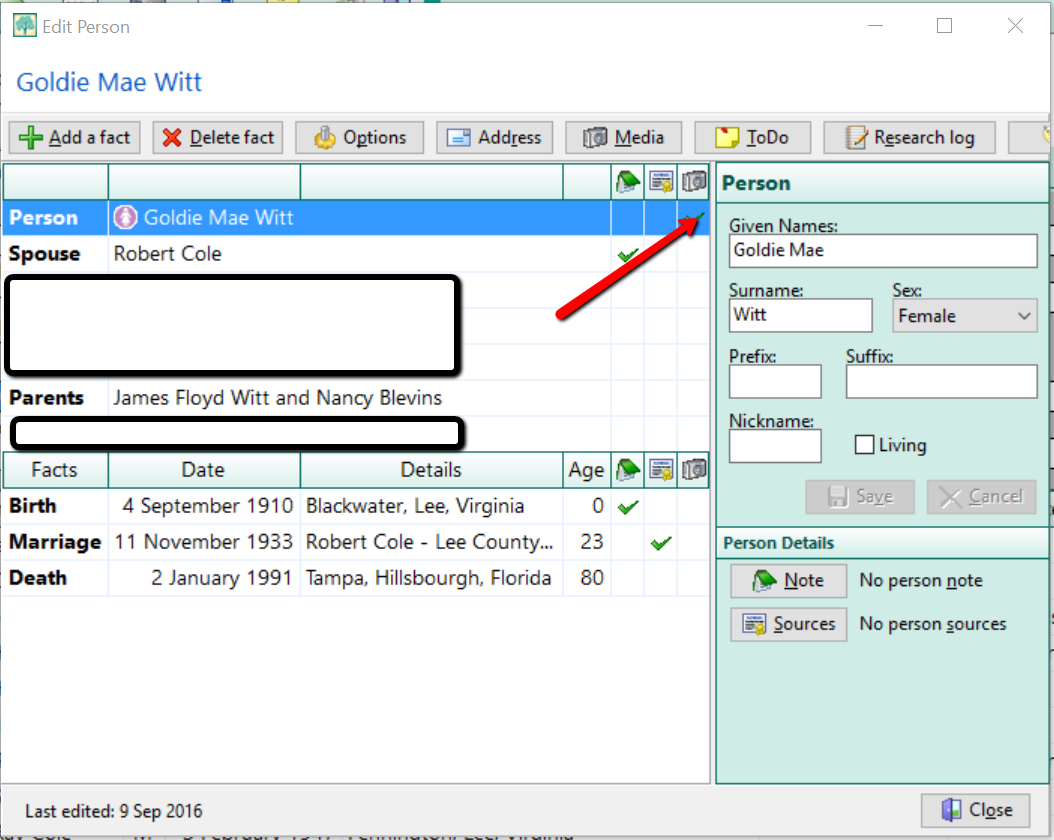

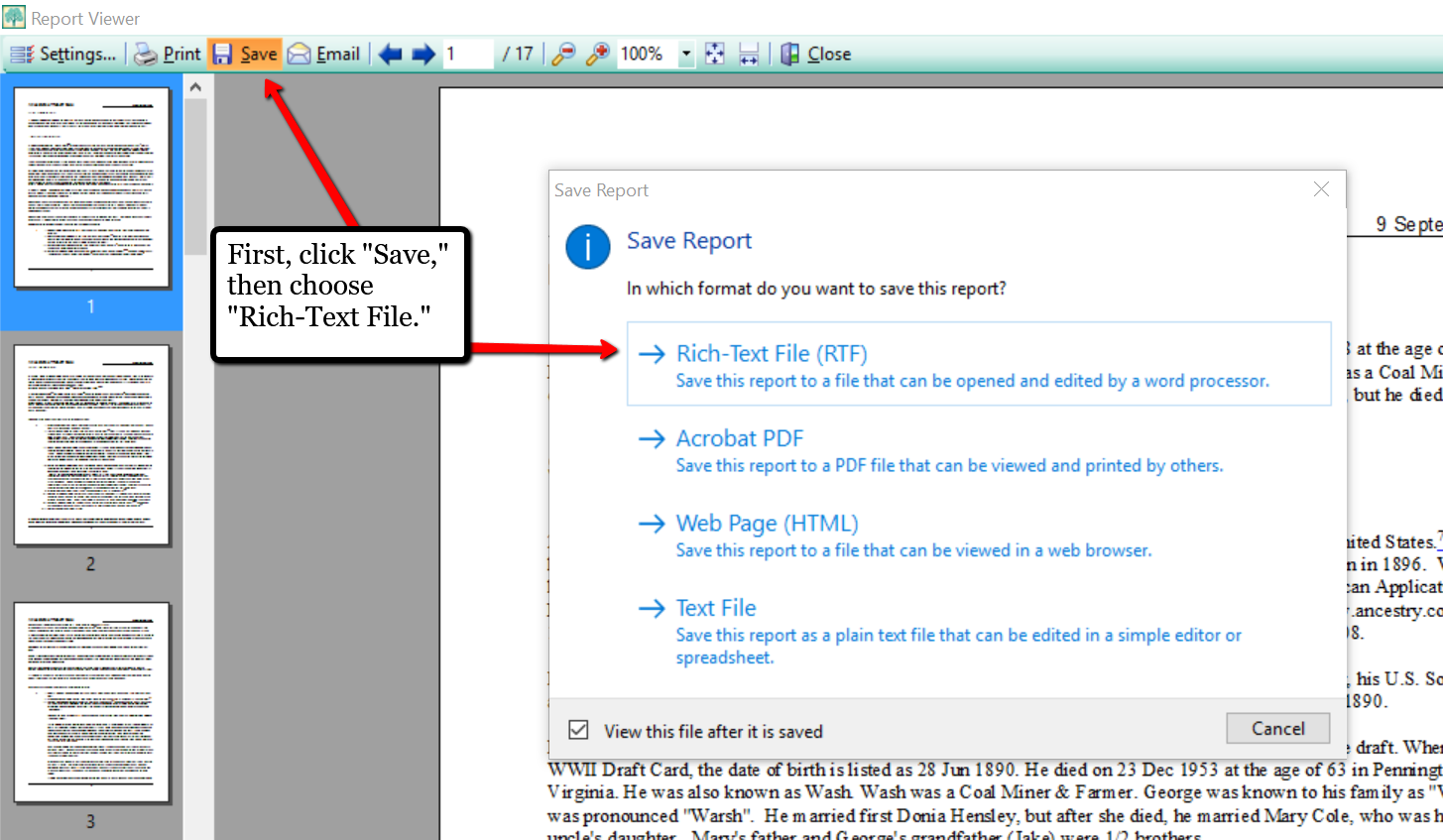


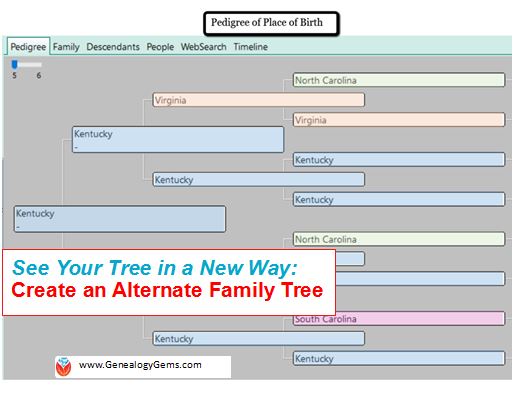 Use an “alternate family tree” to emphasize unique or interesting patterns in your family history, such as eye or hair color, birthplace, age at death, or adoption. Here’s how to do it–and WHY.
Use an “alternate family tree” to emphasize unique or interesting patterns in your family history, such as eye or hair color, birthplace, age at death, or adoption. Here’s how to do it–and WHY.