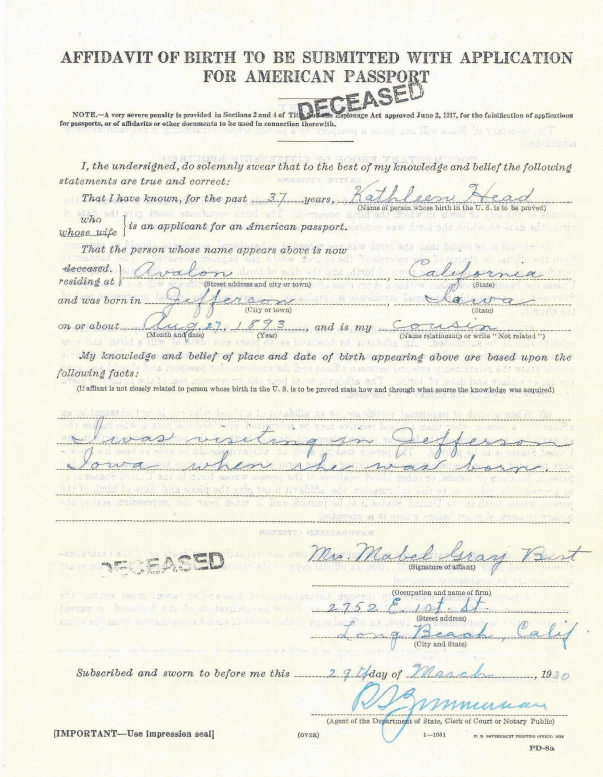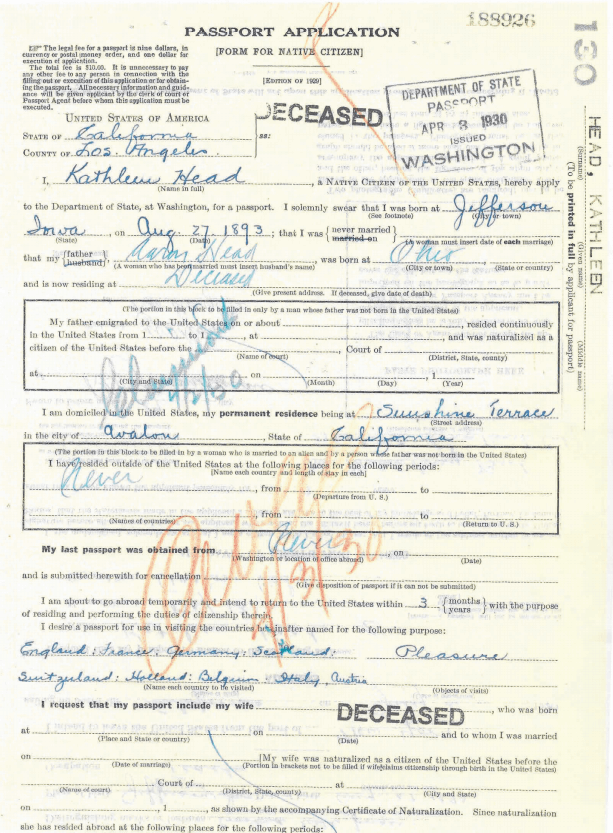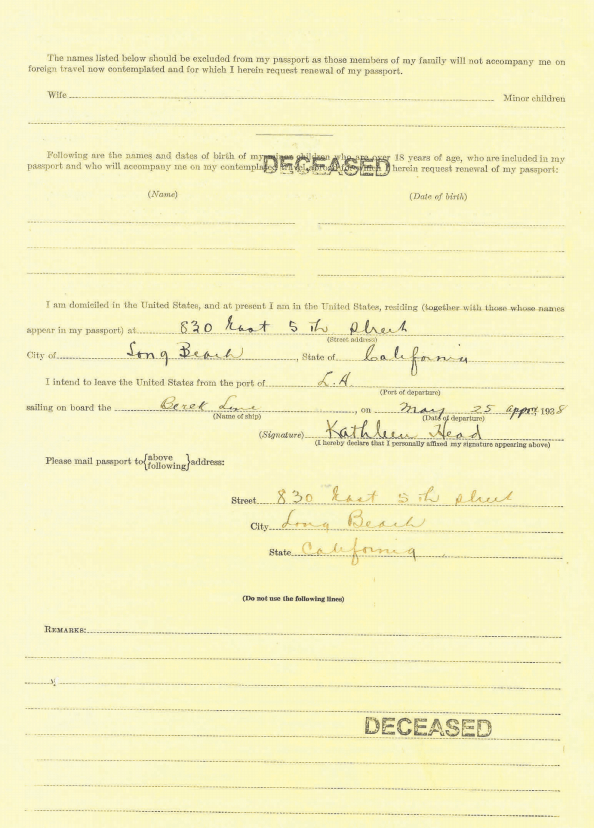Blog


Must-have genealogy tips featured in new Premium Podcast episode
Genealogy Gems Premium Podcast Episode 157 is ready for you! This episode features a variety of must-have tips for the family historian: courthouse research strategies, identifying old family memorabilia, and using YDNA to learn more about your paternal line.
Something I love about the Genealogy Gems Premium Podcast is host and producer Lisa Louise Cooke’s unique ability to bring together the best voices on “all things genealogy.” She truly knows how to pick the most valuable gems—both the topics and the experts—and string them all together in a way that’s easy to listen to and inspiring.
Premium Podcast Episode 157 Highlight
In this episode, I was especially intrigued by Michael Strauss’ segment on identifying old family memorabilia. He’s our Military Minutes contributor. The memorabilia he uses as an example is military-themed—a series of postcards from a soldier during World War I. They’re so intriguing: I’ve shown you just one of those here:

Michael’s tips apply to just about any kind of family artifact you might find in your possession. You’ll hear the questions he asked about these postcards and the kinds of genealogical documents he sought to answer those questions.
Another don’t-miss segment is a voicemail Lisa got from Ken. He’s a riot! And he has a good DNA question for Diahan, which she addresses directly.
Also in this episode: The Archive Lady Melissa Barker chimes in with tips for genealogists on visiting courthouses. I chime in, too, with comments about a fascinating new cemetery database that will bring together not just the data on tombstones but information about the stones’ physical surroundings. You’ll love this if you’re a nature lover–or if you just like the idea that when we are laid to rest, we become part of the natural landscape.
Click here to listen to Premium Podcast Episode #157 (Premium eLearning membership required).
The Perks of Premium eLearning
This and all Premium Podcast episodes are available to our Premium eLearning members. In case you missed the memo, Genealogy Gems Premium Membership is now Premium eLearning—and there’s MUCH more than there ever has been before for Premium members! Click here to learn more about the benefits of Premium eLearning, which we think is the best genealogy education opportunity around.

About the Author: Sunny Morton
Sunny is a Contributing Editor at Lisa Louise Cooke’s Genealogy Gems; her voice is often heard on the Genealogy Gems Podcast and Premium Podcasts. She’s known for her expertise on the world’s biggest family history websites (she’s the author of Genealogy Giants: Comparing the 4 Major Websites); writing personal and family histories (she also wrote Story of My Life: A Workbook for Preserving Your Legacy); and sharing her favorite reads for the Genealogy Gems Book Club.
Disclosure: This article contains affiliate links and Genealogy Gems will be compensated if you make a purchase after clicking on these links (at no additional cost to you). Thank you for supporting Genealogy Gems!

How to Remove Damage from Old Photos in 10 Easy Steps
Here’s how to remove damage from photos, such as those commonly found on Polaroid Land pictures. It’s a simple digital photo restoration technique you can use to improve your old family photos. See how Lisa Louise Cooke cleaned up a precious family photo as a surprise for an guest she interviewed—and his touching response.
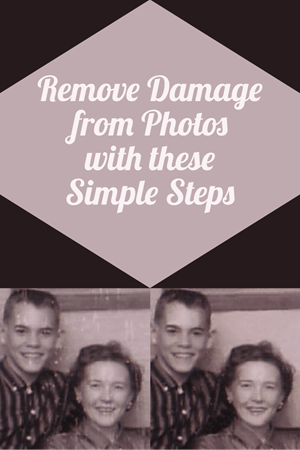
Last month, I asked esteemed film historian Sam Gill to send me some photos of himself that I could include on the “show notes” page for Genealogy Gems Podcast episode #215. The episode features our conversation on silent films, and the glimpse of early 20th century life that they provide.
One of the images he shared captures him (when he was in high school) and his mom. Sam told me that it was taken at the time when he started helping her with their family’s genealogy.
“I seem to have only one photograph of my mother and me at that time, which was what they called a Polaroid Land Pictures photo,” he continued. “In the days before selfies and digital cameras, this was a way to have a photo miraculously developed in sixty seconds. That was considered a miracle of photography at the time.
“Although these photos tended to leave streak marks and other blemishes, it’s all I got! I am hoping you might get a kick out of seeing this young kid and his intelligent, forever-curious and talented mother, Florence Louise Jones Gill (aka Mom).”
After learning how much the memories behind that photo meant to Sam, I took the liberty of doing some quick touch up work on it. It’s not perfect, but it’s certainly cleaner:

A treasured old photo of Sam and his mom.
You can try the same techniques I used to remove damaged areas from photos you’ve digitized. It’s easy and free! So, follow along with me, and then keep reading for Sam’s response to receiving the cleaned-up photo.
How to remove damage from photos
(Update) In the past I have downloaded and used the free Adobe PhotoShop Fix app. However, the Adobe Photoshop Express app has now taken its place. You can download it onto your phone or other mobile device for free from the App Store or Google Play. You will find the Retouch feature as a Premium feature.
Then follow these steps:
1. Add a Copy of the Digital Image
Open the app and tap the Plus sign to add your image. Don’t work with the original photo file. I save mine in Dropbox, but you can also pull your image copies from your phone, Adobe’s Creative Cloud, Facebook or Google Photos.
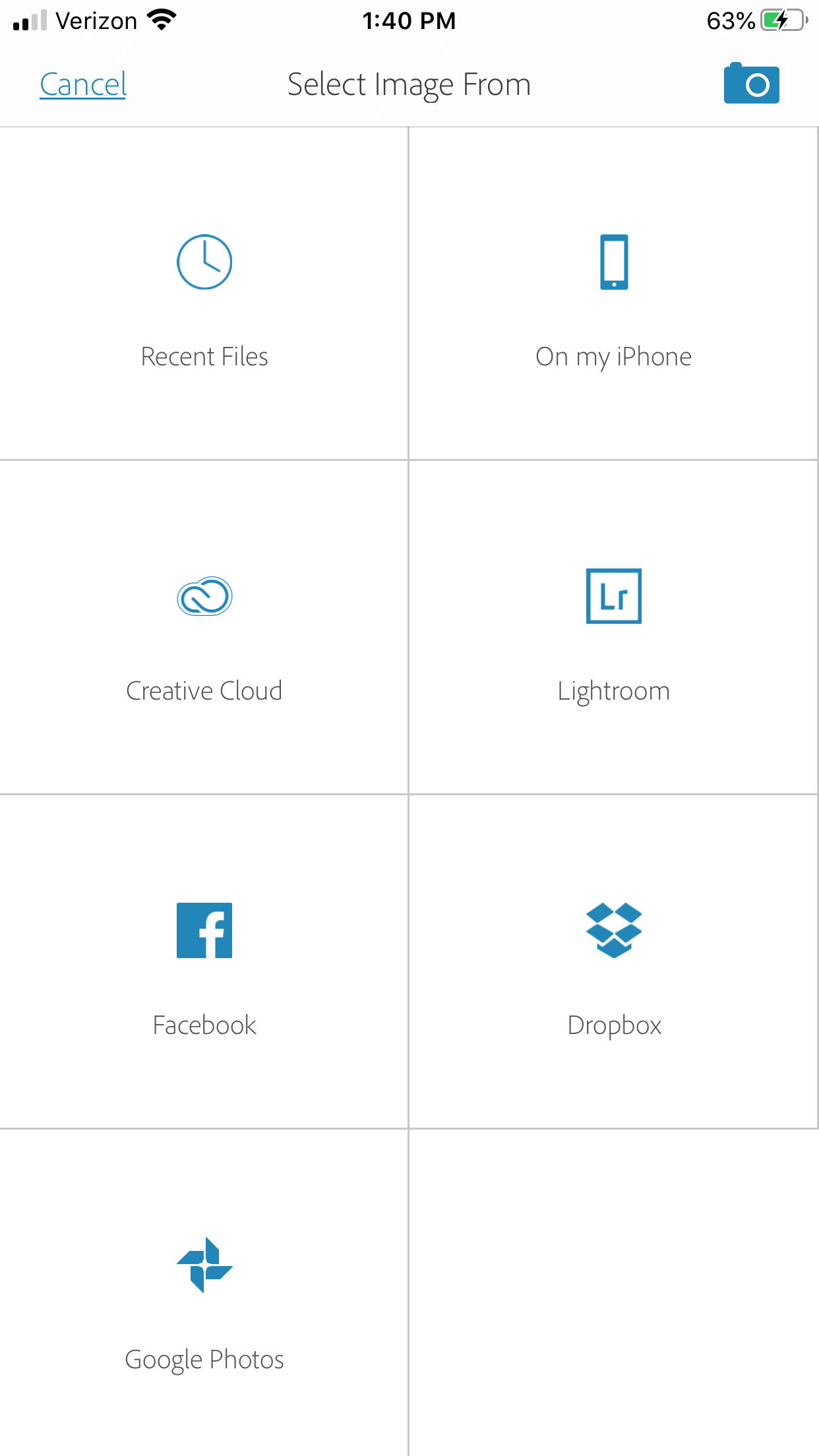
Tap the plus sign and select the location of your photo.
2. Tap Healing in the Menu
This will get you to the tools you will need to do the restoration.
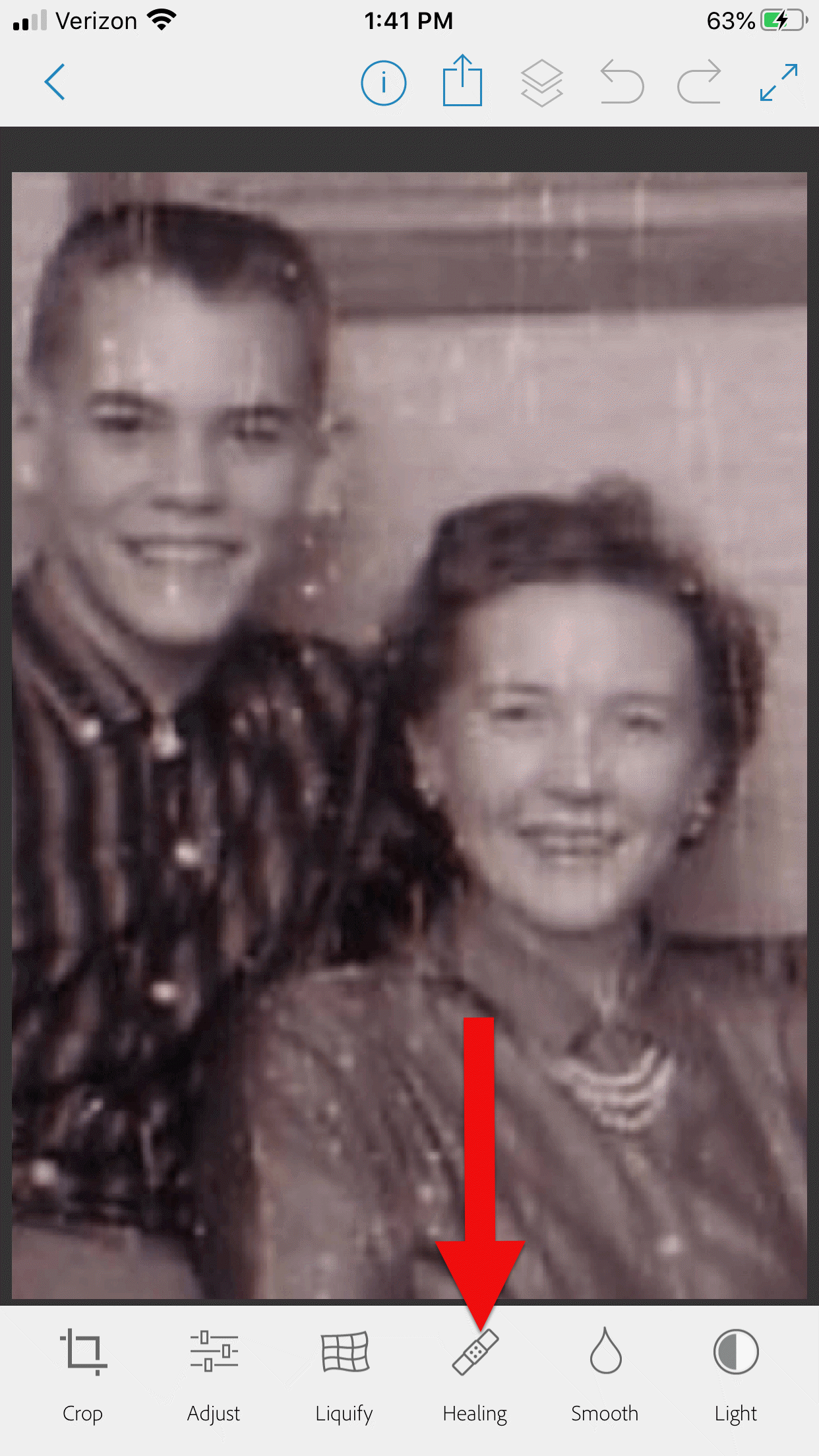
3. Start with Minor Repairs
Start with the easy stuff (don’t go for the face right away,thought it’s tempting). Work on clothing and the backdrop first so you can get a feel for the repair work and refine your retouching movements.
4. Apply the Spot Heal Tool
Use Spot Heal first and see if it takes care of the problem area. Don’w worry about making mistakes. You can always tap the Undo at the top of the screen if you’re not happy with the results.
5. Apply Clone Stamp
Use the Clone Stamp tool to select an area on the existing photo that you want to duplicate to cover up a damaged area. For example you can select an unblemished area of the backdrop, duplicate it, and then “paste” it over a blemished area of the backdrop. Keep in mind that even in a single color backdrop, there can be shading, so move the clone stamp around to replicate it accurately.
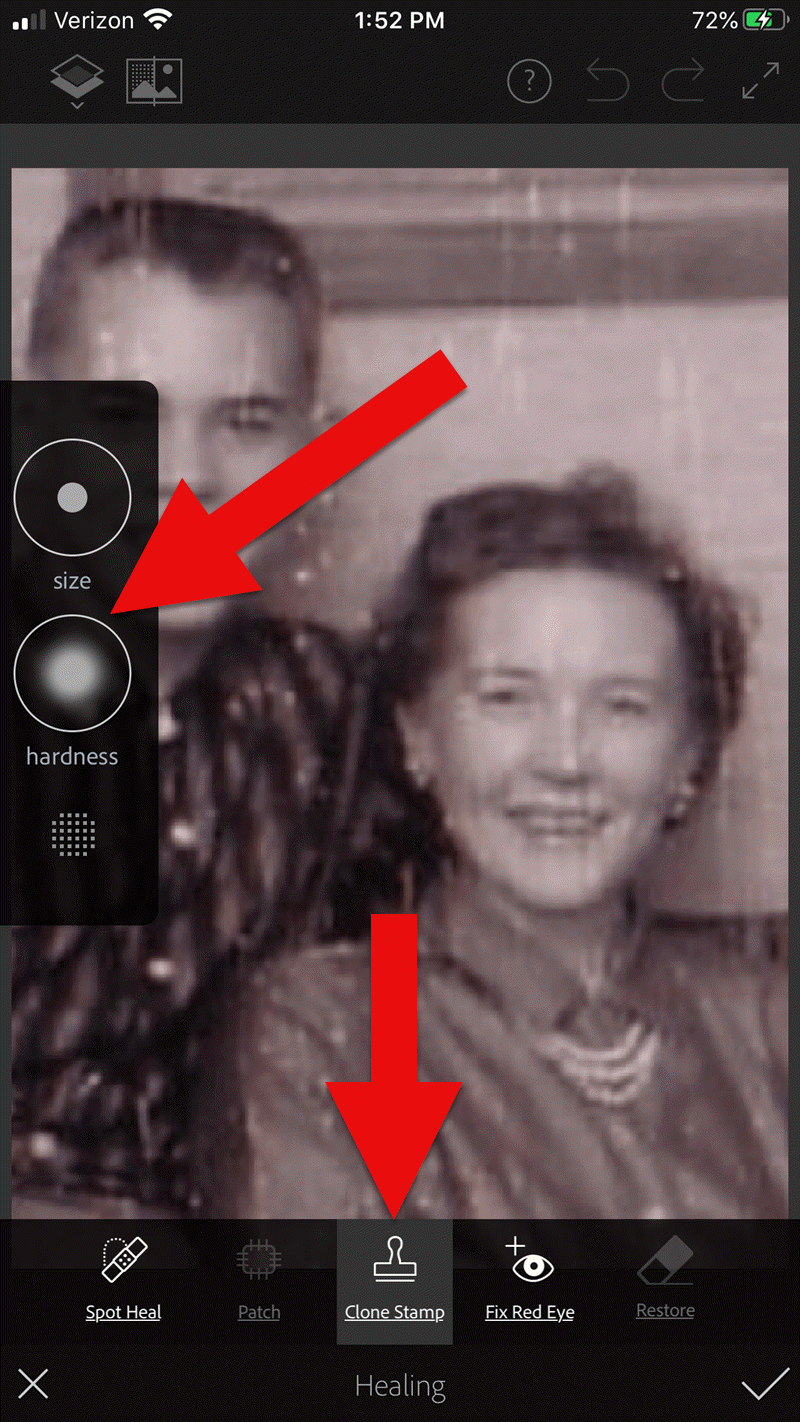
Tap Clone Stamp in the menu, and use the tools on the left to adjust.
You can adjust the size of the clone stamp selection tool by tapping “Size” in the pop out menu on the left. Selecting “hardness” will give you the ability to cone with a sharp edge or a more feathered edge which is a bit more forgiving when covering another area.
6. Zoom for Greater Detail
Zoom in for better accuracy. To do this, put two fingers together and then them spread apart to enlarge the area.
While zooming in can give you greater control, if you get too close you may start seeing individual pixels (depending on the size and resolution of the original photo) and those can be much trickier to change accurately. Zoom back out often to “stand back” and inspect your work!
7. Adjust as Needed
If you’re going to zoom in, take the time to adjust the size of the tool you are using, whether it’s Spot Heal or Clone Stamp. You can adjust the size of the circle and the “hardness” by tapping the tab on the left side of the screen.
When you’ve completed your initial re
8. Saving
Be sure to save to your work along the way. That way you can always go back to a previous version if you get a little too overzealous. I like to save the image to my device’s Photos, but the app offers a variety of saving locations.
9. Apply Smoothing
In the main menu, use the Smooth tool to refine your work. Start by tapping Face. Chances are you’ll like the effect as it smooths the skin tone. And again, you can always undo if you don’t.
Then tap to spot-smooth areas, particularly backdrops. Beware of over-smoothing – it won’t look natural.
10. Make Final Adjustments
After you complete the repair work, play with other options to improve the image quality. In the main menu tap Adjust. Play with Contrast first, then move on to testing Warmth, Saturation, Shadows and Highlights.
When you’re done, save the finished image one last time to your device’s Photos.
Take Mobile Photo Restoration a Step Further
When I work on improving and restoring my old photos, I often do so in more than one app. It’s rare to find an app that does everything you want, and each has it’s special strengths. Adobe has several other excellent apps, and PhotoShop Mix is one I use quite often after I complete my initial restoration in Adobe PhotoShop Fix.
Import the restored image into the free Adobe Photoshop Mix app. Here you’ll find even more tools for refining the image. Tap Adjust in the main menu. Experiment with these tools because you can always Undo!:
- Auto Fix – I avoid this one!
- Temperature
- Exposure
- Contrast
- Highlights
- Shadows
- Clarity – definitely give this a whirl
- Saturation
I was delighted how quickly I was able to significantly improve the photo. Sam and his mom’s faces just radiate happiness.
I sent it off and heard back from him almost immediately:
“I can’t tell you how much it means to me to see this extraordinary repair and restoration work you accomplished on that tiny Polaroid Land Picture of my mother and myself! This picture was taken at the exact same time I began to help my mother with her genealogical work.”
He then shared the story about that first research project with her. The two of them wanted to identify the relative who had rendered some beautiful old paintings hanging in his grandparents’ house. The trail led mother and teenage son to London, Ontario, Canada. As a budding genealogist, Sam was certainly thinking ahead!
“I convinced my mother to let me take along a tape recorder, as I was very interested in sound recordings, and so we recorded my mother’s interviews with family members still in London and related to the same…family.”
Sam and his mother identified the artistic ancestor who did those paintings: John Ashton. Their research culminated in a “delightful little family history, called The Descendants of John Ashton, of London, Ontario, Canada, and his Son-in-Law, John Ames Arnold, of Greencastle, Indiana (Lyons, Ks.: Lyons Publishing Co., 1964) compiled by my mother, Florence Jones Gill.”
Sam proudly mentions that her book was favorably reviewed. A quick check of Google Books reveals that there was indeed quite a bit of “buzz” when she published her book! It was referenced in several genealogical publications. Here are the search results in Google Books:
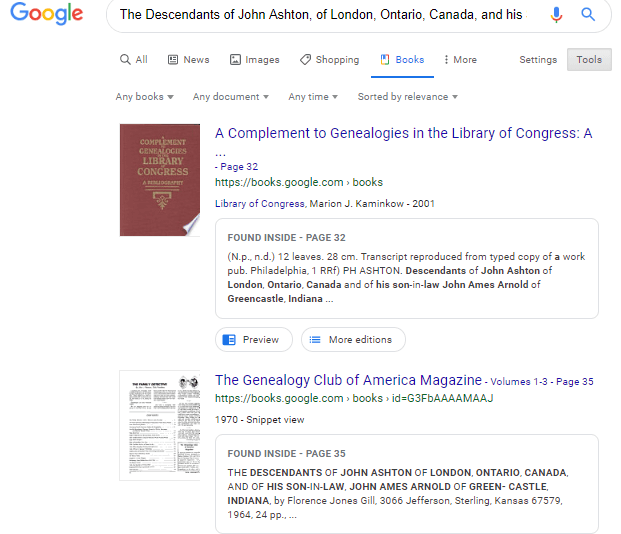
Sam wrapped up his reply with a little life lesson that he learned from his mom, that we can all take to heart.
“You might get a kick out of this,” Sam wrote, “but the only mistake that my mother ever found after the book was published, was the date of her marriage to my father! It should have been 1935, not 1934. One never to take herself TOO seriously, she had quite a laugh over that one.
It was fun helping my mother. Also, as I look back over my life, I must say that I have never known a more “can-do” person than my mother. If something came up that needed attention–no matter what it was–my mother’s usual response was , “WELL, WE’VE GOT TO DO SOMETHING ABOUT THAT !!!”
So my dear Gems, next time we see our family’s history hidden behind damage in an old photo, let us hear Mrs. Gill’s words in our ears “WE’VE GOT TO DO SOMETHING ABOUT THAT!!!”
Read More About Working with Old Photos & Apps:

My book Mobile Genealogy is chock full of more innovative ideas for using your smartphone and tablet for family history. It’s available here in the Genealogy Gems store.
About the Author
Lisa is the Producer and Host of the Genealogy Gems Podcast, an online genealogy audio show and app. She is the author of the books The Genealogist’s Google Toolbox, Mobile Genealogy, How to Find Your Family History in Newspapers, and the Google Earth for Genealogy video series, an international keynote speaker, and producer of the Family Tree Magazine Podcast.

Passport Applications for Genealogy: A Birth Mom’s Life
Using passport applications in genealogy can lead to family history discoveries! See how this intrepid researcher tracked down passport applications that weren’t online. And then see what he learned about the life of a birth mother after she gave up her child in the 1920s.
A longtime Genealogy Gems Podcast listener named Tom wrote in a while back, asking about finding U.S. passport applications for the 1930s. He was trying to learn more about the life of his wife’s biological grandmother. What happened after she surrendered her child? Tom could tell from other sources that she traveled the world. But big databases of passport applications online only go through 1925. He wanted to find any passport applications she filed in later years.
We directed him to the US State Department webpage for ordering copies of passport records issued after 1925, for which you need to do a Freedom of Information Act (FOIA) request. Tom recently reported back to us with the full story….
Using passport applications for genealogy: Finally—success!
“Finally got copies of the passport application request I made to the Department of State in April of 2016. Took all this time plus a nudge from my Congressional office to make it happen!
My wife’s mother, Bonnie Jean Head, was adopted into the Frank Mathews family in 1927 when Bonnie was about 19 months old. We have the court adoption papers from the White Pine County Superior Court issued in 1927. The court documents included an affidavit signed by Kathleen Head affirming she was the biological mother and that she relinquishes any and all parental rights to Bonnie Jean. And that the father was unknown.
Doing an Ancestry.com search on Kathleen Head resulted in many documents including ship manifests that seem to show Kathleen (who never married) and her roommate (who never married) were crew members on a number of ocean liners in the early 1930s. They also traveled together to South America and we found their passport photos [from before the 1930s] on Ancestry.com.
I sent a FOIA request to the Dept of State for copies of their original passport applications according to the State Department’s on-line instructions (I had their passport numbers from [earlier applications]). That was in April 2016. Hearing nothing by September-ish 2016, I stopped into my Congressional Representative’s local office and asked them if they may have a better contact source than was posted on the website. They, in turn, sent an official Congressional inquiry to the State Department, which resulted in a contact from them and a note saying they had boxes of applications to search, which might take up to six weeks.
Twelve months later, October 2017, I got the copies of Kathleen Head’s passport applications. The records were very informative and included physical, mental and family information as well as a current photo. She was a single, white woman about 41 years old traveling from Yokohama, Japan to the US on a Japanese-flagged ocean liner in 1935. (Brave or very lucky woman at that time just before Japan’s invasion of China and start of WWII.) She died at age 83 in Long Beach, CA. She and her roommate of forty plus years were school teachers in the Long Beach area.”
I admire Tom’s tenacity! It’s a good reminder that a lack of response doesn’t necessarily mean “no”, and it also doesn’t mean there isn’t another avenue that can be taken. It’s brilliant that he turned to his Congressional office for help. It’s a strategy the rest of us can keep in mind when making difficult Freedom of Information Act (FOIA) requests. (Click here to learn more about the FOIA.)
Click through the images below to take a closer look at the copy of Kathleen’s passport applications and renewal from the State Department, which Tom kindly sent in. These documents are bursting with valuable genealogical information. They even include an affidavit attesting to Kathleen’s birth information, signed by a cousin, who provided her own name and address. The passport applications themselves, along with the other documents themselves, sketch a story of her lifelong companionship and work that took her around the world during the years before World War II. Many thanks to Tom for allowing us to share your story.
Learn even more about passport applications for genealogy
Genealogy Gems Premium eLearning members can learn even more about U.S. passport applications in Genealogy Gems Premium Podcast episode #124. Phil Goldfarb, author of A Page of History: Passport Applications, shares the history of passports, why you should look for renewal applications periodically and strategies for using them. (Guess what? Premium eLearning membership recently got even better! Click here to learn more.)

About the Author: Lisa Louise Cooke
Lisa is the Producer and Host of the Genealogy Gems Podcast, an online genealogy audio show and app. She is the author of the books The Genealogist’s Google Toolbox, Mobile Genealogy, How to Find Your Family History in Newspapers, and the Google Earth for Genealogy video series, an international keynote speaker, and producer of the Family Tree Magazine Podcast.
Disclosure: This article contains affiliate links and Genealogy Gems will be compensated if you make a purchase after clicking on these links (at no additional cost to you). Thank you for supporting Genealogy Gems!