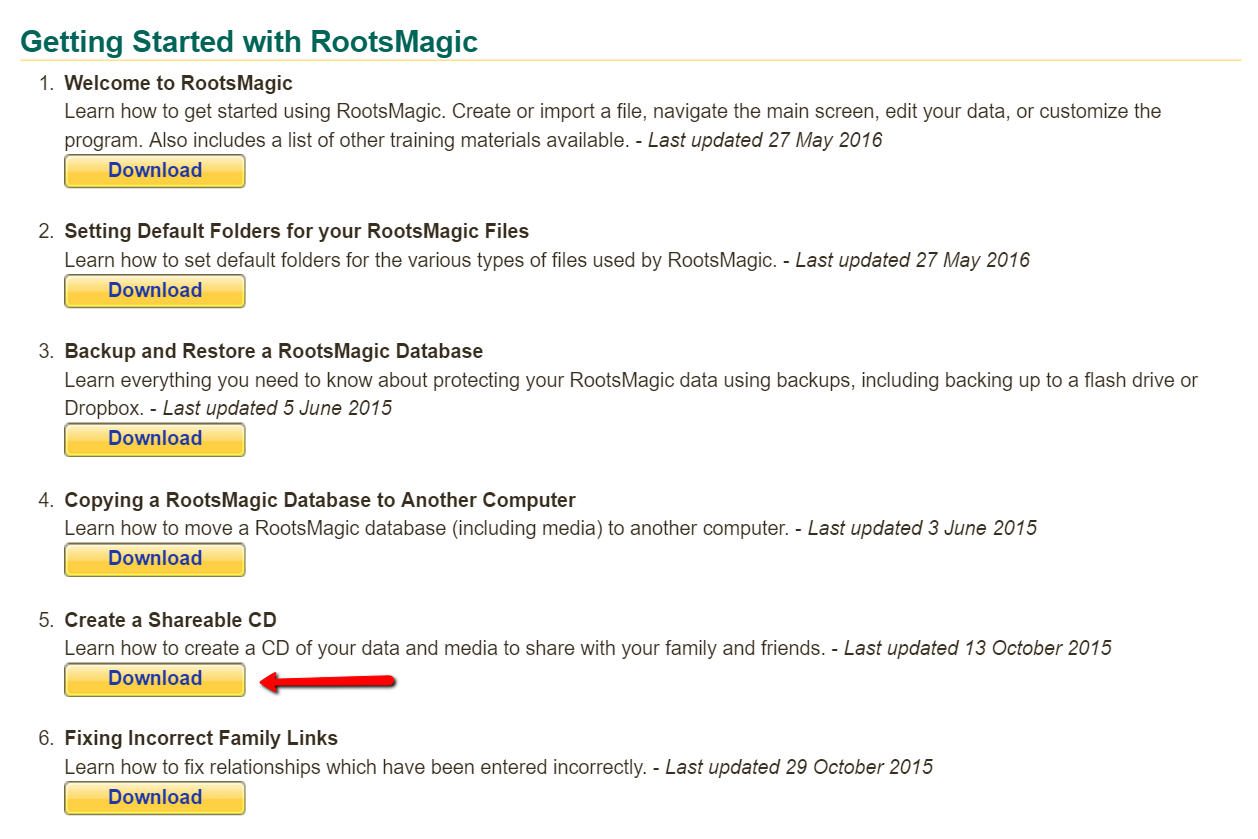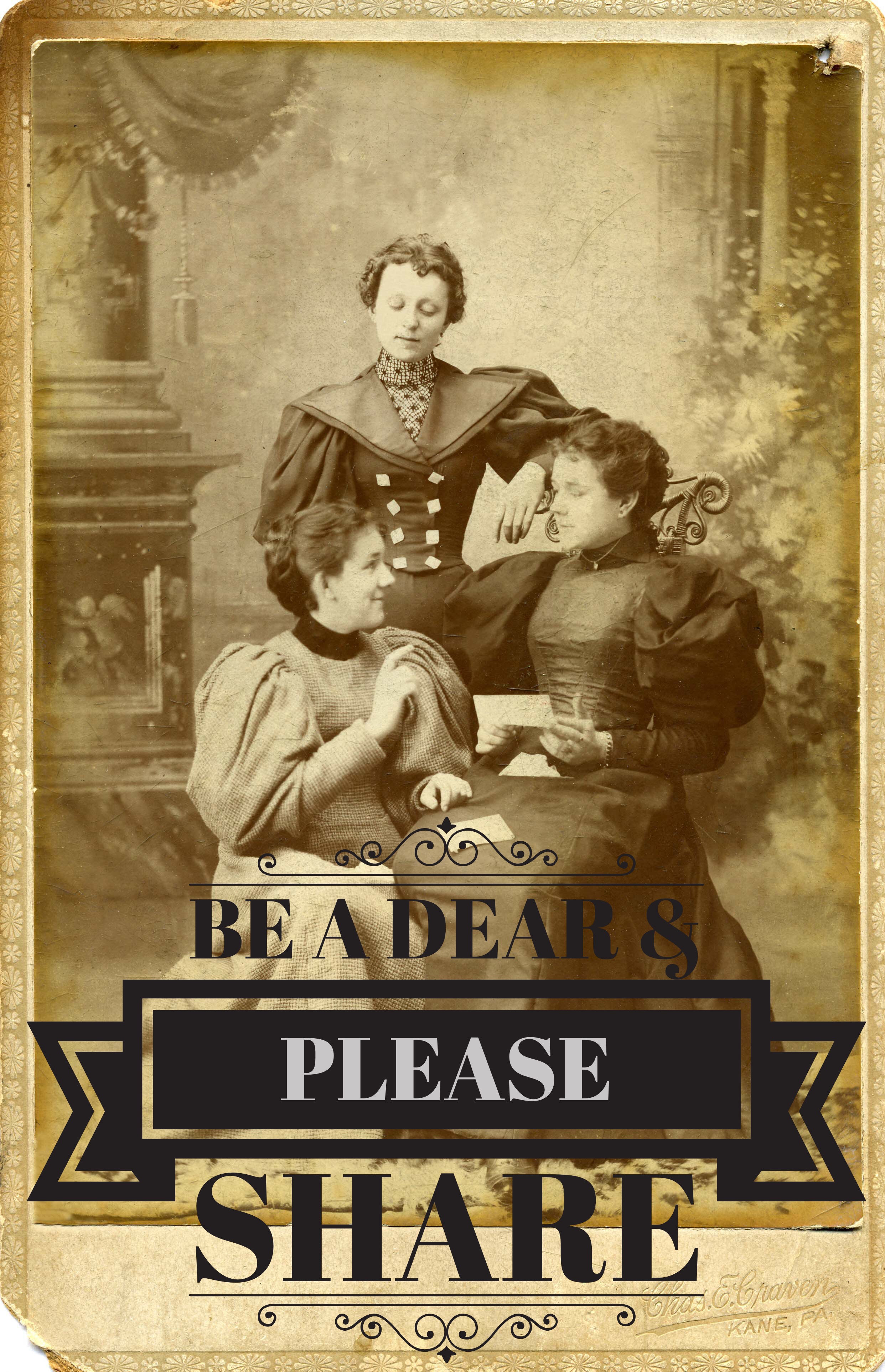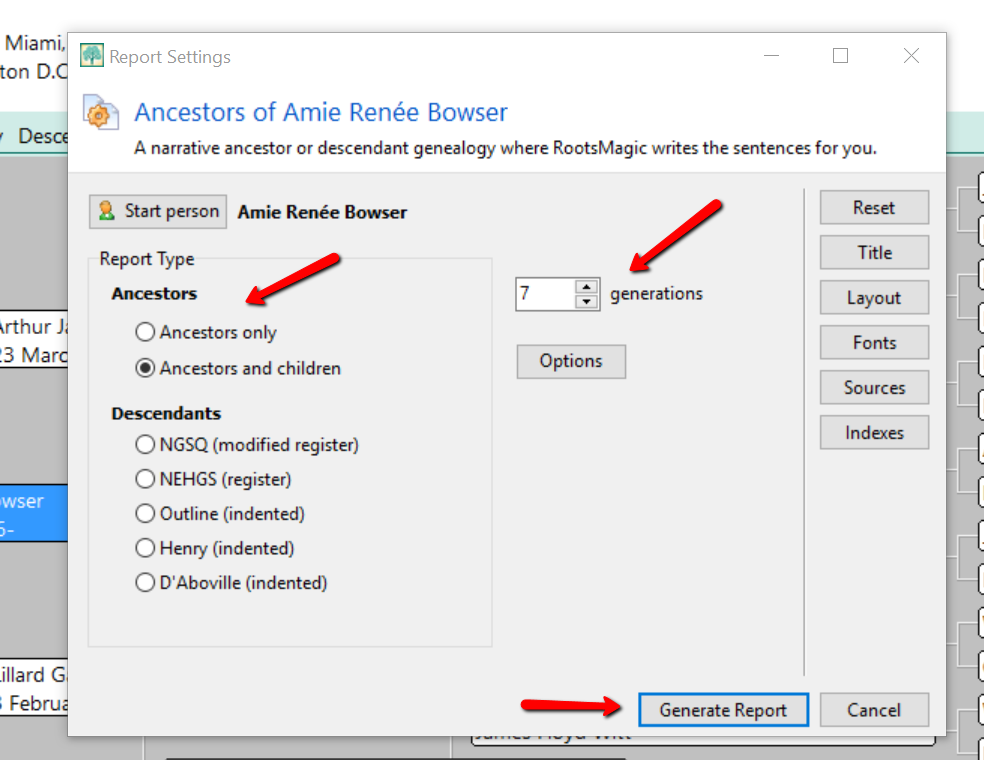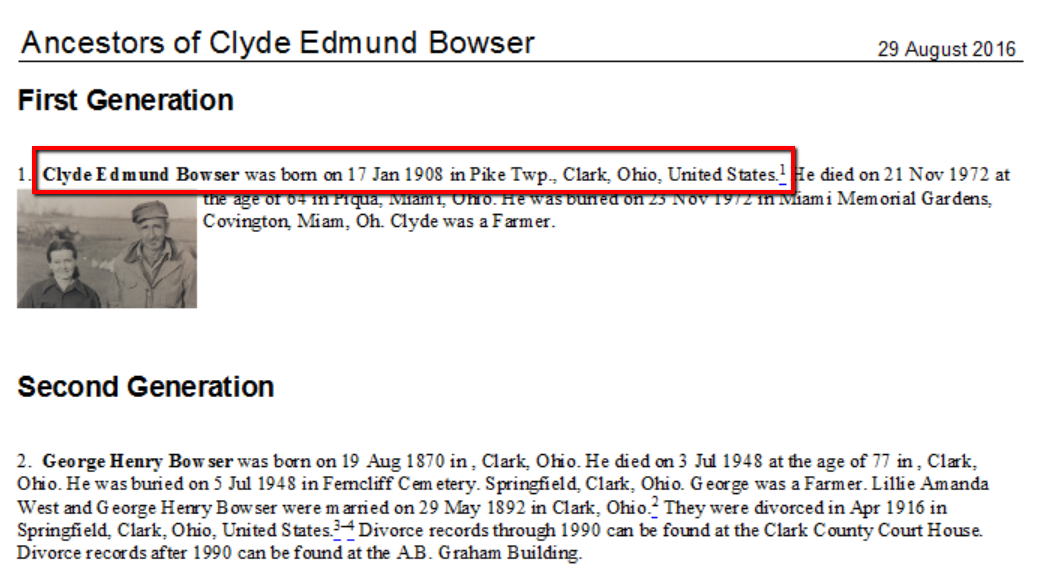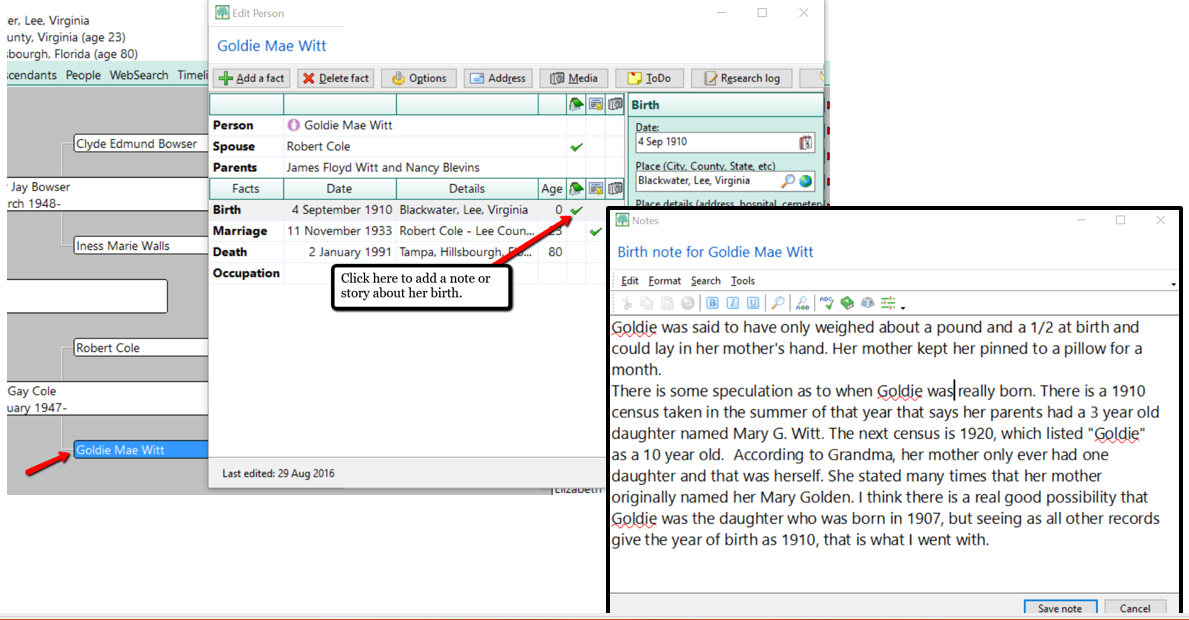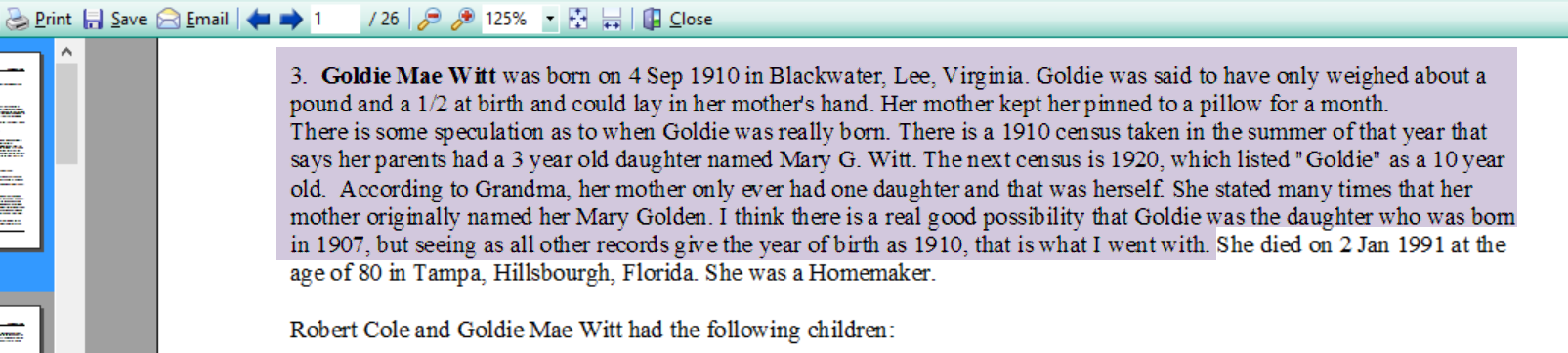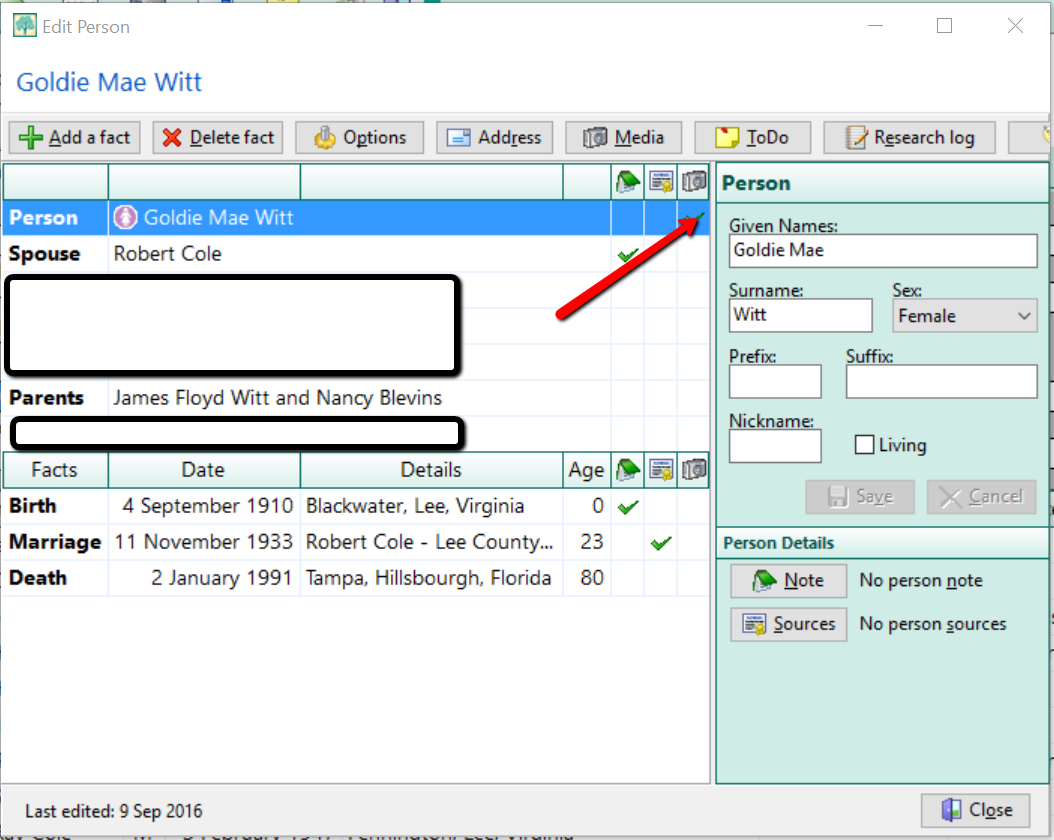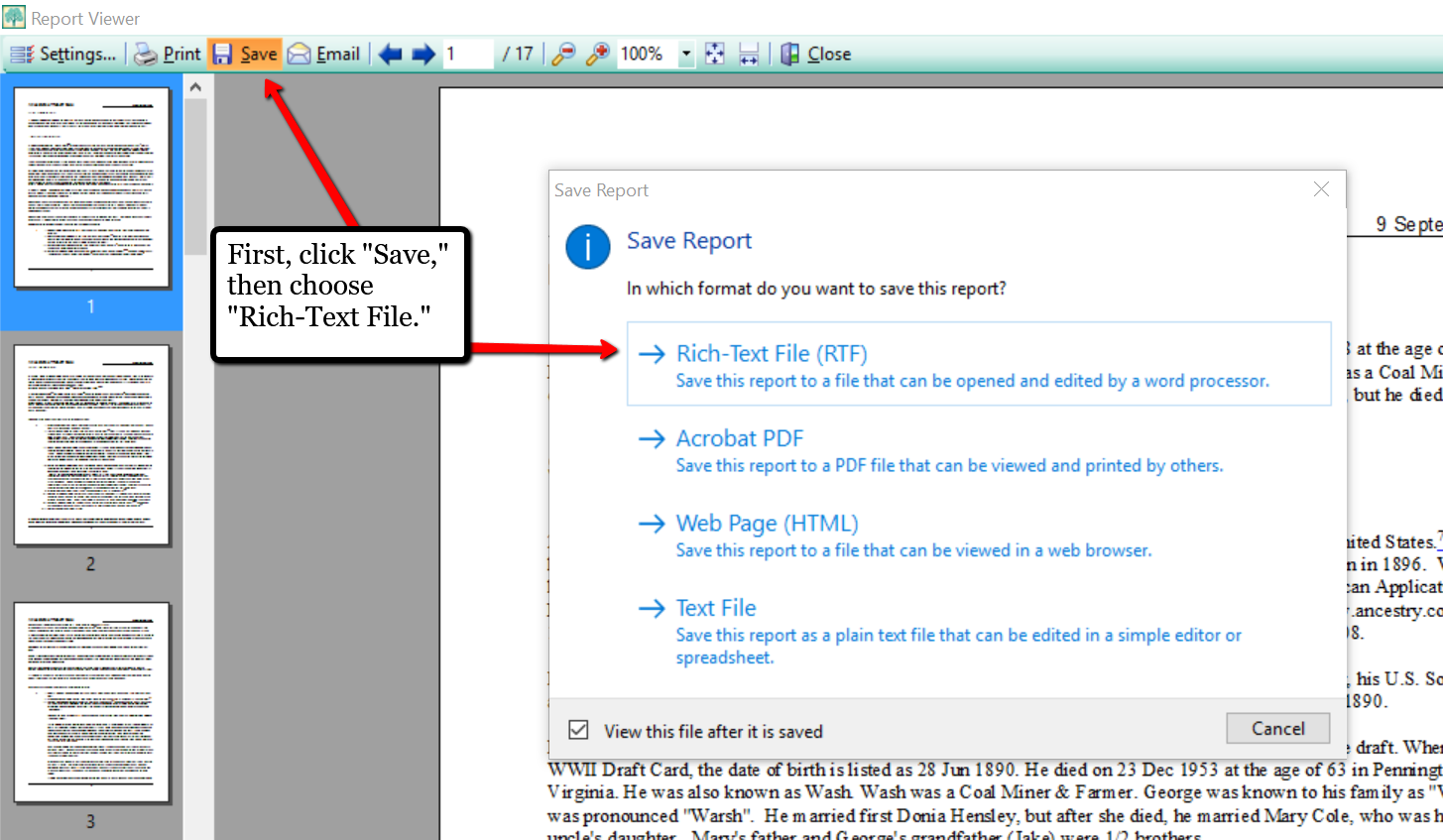RootsMagic 8
Show Notes: Bruce Buzbee, CEO of RootsMagic, the leading genealogy software program joins Lisa Louise Cooke for an update on what’s new at RootsMagic.
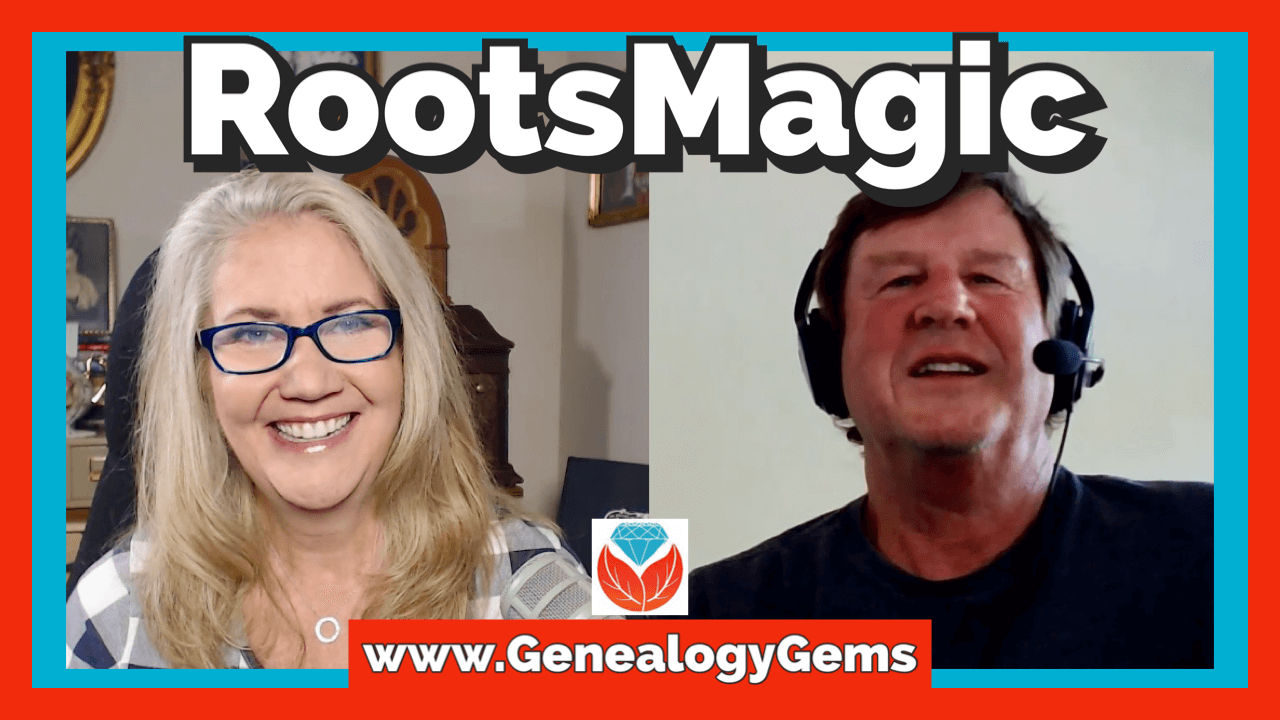
Video and show notes
You’ll learn:
- why you need a genealogy software database rather than just an online family tree,
- Bruce’s 3 favorite features of RootsMagic 8,
- and what’s new at the RootsMagic website.
Watch the Video
Resources
Download the ad-free Show Notes handout (Premium Members exclusive)
Show Notes
One of the best and most popular software programs for genealogy is RootsMagic. Here to give us the latest on RootsMagic and RootsMagic. 8, which is the newest version, is the developer and the CEO of RootsMagic, Bruce Buzbee.
Genealogy Software versus Online Family Tree
Lisa: One of the questions I get a lot is how is having your genealogy on a software database, like RootsMagic, different or preferable to having just an online family tree?
Bruce: We get we get asked that a lot, why should I do this when I can keep my tree on Ancestry or FamilySearch, or MyHeritage?
No one can change your data
The biggest thing is having your data on your computer, on your own computer. That way you have complete control over it. You don’t have to be connected to the internet in order to access your data, and you don’t have to worry about somebody else coming in and changing your data. Some of the places you can put your data are global trees (where all users contribute to one shared tree). This means that other people can go in and change your information.
Control over your data without a subscription
Some of the online trees are not global, and you do have your own tree. But you have to pay per year to do that. And if you stop paying, all of a sudden, you’ve kind of lost some of that control over your over your data and linked records.
Backups
If you have your genealogy database on your own computer – the pictures, scanned documents, all of those things are on your computer – you can make backups of them, so they’re safe.
Protection from website changes
The other advantage to having it on your own computer is just the peace of mind that if that website has problems or goes down or something happens, you’ve still got your own copy. So, you don’t have to worry about that.
Reporting
Another advantage of having your data on your own computer is the fact that there are unique things you can do in a desktop program that there just isn’t the computational power to do on a website. Things like doing massive merges and generating large reports. Those are things that if your data is up on website, the only way you can get all of the data, for example, for your whole database in a report is to download all of that data into a report or have the website actually have the computational power to generate that report, and then send you that report over the internet. Both of those are very difficult to do, transporting that data back and forth or being able to generate enough computational power for each individual user. If you have thousands or millions of users you can’t, as a website, dedicate that much power to each one of those users. Whereas on your own personal computer, that computer is only working on your what you’re doing.
Lisa: That’s a great point. I mean, I’m a huge advocate of having what I call it my master family tree in my software on my computer for all the security reasons you mentioned.
You also talked about, which I think is so important, that ability to slice and dice and have so many layers of data that we can analyze. And I think the more ways we can look at our data the better so that we can learn more from it.
The Origins of RootsMagic
When did RootsMagic begin? I feel like it’s been out there forever.
Bruce: The actual RootsMagic program was released in 2003. I actually had written a program called Family Origins before that, which was kind of a predecessor to it. It was sold through another company. I did all the development and everything and they did the sales and marketing. That was release in about 1991. So, we went about 10 years as Family Origins, and probably about almost about 20 years as RootsMagic.
RootsMagic 8
Lisa: that’s amazing. And it’s gone through many different versions. Of course, the most recent release was RootsMagic. Eight. Tell us about that. When did that come out? And what are what are we getting now?
Bruce: RootsMagic 8 came out October 2021. In January 2021 we released a kind of public community preview. So, we did about 10 months of just letting users pound on it and complain about it and give us opinions – you should change this, this doesn’t work right, or I like this, or I don’t like that. We were able to use a lot of that information.
We released it in October 2021 and it’s by far our biggest update. It was a total rewrite. We basically started from scratch, because there were a lot of things in the earlier versions that could really bog you down. You’d go into the older versions of RootsMagic, and you’d be looking at a screen with people, and if you wanted to see your places you’d have to pop up another screen. If you wanted to see your sources, you’d have to pop up a separate screen to see your sources. And so, you had to go into these multiple levels of depth, screen after screen. to get to things. Then, when you were ready to get back to your people, you’d have to close each pop-up screen to get back. So that was one of the things that we really wanted to fix with version 8.
In version 8 one of the big things is kind of the overall workflow to doing things. Instead of always being on a person screen, and then hopping to sources, or hopping to places or hopping to tasks or hopping to something else, and then going into that, and then when you’re done backing out, and then to go to something else, you have to go back, what we did is we created multiple views in the program. So, there’s the person view. You can be looking at any person, and if you want to see the places, you just change your view to the place view. It’s not a separate pop-up window. You can switch to that view and switch right back. And you can switch from the person view to a place view, and then switch directly from that to source view, and then directly to a task view or the address view. You can switch between these views without having to always come back to that person view. So, it really speeds up getting things done.
Another great thing about these views is since they’re not a pop-up, whatever you’re looking at on that view stays on that view. So, if I’m looking at the places and I select a particular place, I see all the information about it. If I want to look at a source, I can switch to the sources. And when I switch back to that place view, I’m still working with the same place as I was before, I’m not having to go back into a place pop-up and then search for that place again to get back to where I was. It just it basically keeps in its’ memory a lot more things. You’re not having to search over and over for that same thing. When you’re on it, you’re on it.
Lisa: That makes a lot of sense. What you offer over an online tree is all of these different ways to look at our data.
Why Does RootsMagic Need Changing?
Is it that over the years with all the different updates those layers kind of accumulated and then it brings you to a place where it needs updating?
Bruce: Exactly!
And every time you come up with an update, we think ‘oh, we’re going to add this new feature.’ So, for example, in the past we added to do lists, and then we added research logs and then we added the ability to do more stuff with sources. Every time we added something it was like, ‘Oh, well, the best way to do that is to pop-up a new screen and put everything there.’ And every time you added a new feature, it just added another thing you had to, like going back and forth.
Now if we were to add a new type of feature, we don’t necessarily have to make a pop-up. We can create another view and make it always available so that you can switch in and out of it without losing your place within that view.
Lisa: So, it was a complete rewrite, and I know that it synchronizes with some of the online family trees websites. It had to have been an arduous process. You said that you went through months and months of user testing, which I think is fantastic. So many times, you look at a website, and you think they must never have run this past anybody who ever used it, because it doesn’t look like it runs the way a user would use it. How was that process for you? Was that a difficult decision to invest the time upfront, and have people wait until it can be launched the way you felt like it needed to be?
Bruce: We were still fixing bugs too. So, it wasn’t like we took a completely bug free program and asked users to try it out. They were finding bugs and reporting bugs, and they were also reporting this is overly complicated here to do. And so, there were places where we would tear something out and change it a little bit, or we would leave something the way it was working because we liked it.
Some of the users found it was harder than what they were used to. So, we went back and added functionality that was more similar to what they maybe were used to. Probably our biggest challenge even now is users that are coming from RootsMagic 6 or 7 that have been using it forever. All of a sudden 8 works different. It’s not the same, and they feel like ‘oh, this is harder to use’ when in reality, it really isn’t, it’s just different. We have new users that are coming over from other programs or from no program at all, and they overwhelmingly love the way it works. They love the way they can get around and switch to any view. They overwhelmingly love it.
It’s our own existing longtime users that seem to have the most issues with it, which is unfortunate. A lot of that is just because it doesn’t work the same as it used to. I’m the same way. I understand completely! For example, with my programming tool suite, if a new version of my programming tools come out, and they work quite a bit different than it was, I almost immediately hate it! But after I use it for a while, I’m like, ‘Okay, I guess I can see why they did this.’ But I had my I had my groove, and now my groove was disrupted. The hotkeys are not the same, for example. I used to be able to do all this, this, and this and something was done. Now it’s like, I have to do different alt keys, I have to click twice instead of hitting four Alt keys. And so, for them it feels like it takes longer, when in reality, there are fewer steps. It’s just not what somebody is used to.
Lisa: Right, change is always a little challenging!
Bruce: I understand it completely because I’m the same way.
Can RootsMagic Run on a Mac?
Lisa: Can we use this on a PC and a Mac?
Bruce: Yes. With version 8, we now have a native Mac version and a native Windows version. They both work exactly the same.
If you use one and then switch to the other, it looks exactly the same except it’s got little red, yellow and green dots instead of x’s. But yes, they have the same file format. They have the same set of commands.
Many times, you’ll have a software product that the Mac version and the Windows version are quite a bit different. That’s because they’re completely separate sets of code. You have one team developing Mac, and one team developing Windows. They look and work differently and maybe sometimes even have different file formats.
With this, they’re the same. They look and feel the same. The command structures are the same, the screens are the same, the file format is the same. In fact, when we sell the program, you get a key, and it’s good for both the Windows and the Mac version. So, if you have a Windows computer and a Mac computer, when you buy the program, you’re entitled to use both versions. You can install one on your Mac and one on your Windows computer.
Top Features of RootsMagic 8
Lisa: That’s terrific. So, we’ve talked about all the new great views, and that it works on both PC and Mac. That’s two great features. What’s your third favorite thing about the new program?
Bruce: Well, it’s a tie. It’s a tie between tasks, which are new, and our new report engine.
Reports
We rewrote our reporting engine. In the older version our reports were using a word processor control that we licensed. It had some limitations. It couldn’t create really large reports. And there was a bunch of things with it that we didn’t like, but we couldn’t fix because it was a third-party product.
When we switched to going both Windows and Mac, the product was only available for Windows, so we had to rewrite the report engine from scratch. It’s giving us a lot more flexibility to do things on reports in the future.
One of the things we can do in reports is instead of saving as a rich text file, we can save report as actual Word .docx files, an actual Word document. It comes into your word processor, whether it’s Word, or whether it’s Libre, or whatever you use. They can all read a .docx file. It’s a lot more structured. It’s not quite as rolling the dice that it will work as RTF as RTF was.
Tasks
Then with tasks, we kind of combined things in RootsMagic 7. We had to do lists. We had research logs, we had correspondence logs, we had all these things, which all were very similar. What we did is we kind of replaced those all with what we call tasks.
Tasks are super flexible. You just create a task, and that task in RootsMagic can link to almost anything. It can link to people, places, sources, citations, addresses, and media. What’s nice is, instead of having like a hardwired Research Log, where you go in and say I want to create a research log, and this is what it’s, and going in and manually adding items to that research, you can just create a task. You attach it to whatever people or families or events or sources or places you want. Then when it comes time to generate a report, you just say give me all the tasks that are attached to this group of people that are within 50 miles of this place. You end up with customized research logs. So, instead of having to create a fixed research log, and then adding individual items to it that only belong to that, you take these tasks that are attached to any number of things. Then you just tell it, give me a list of all the tasks for whatever criteria you want. The result is a completely customized Research Log, customized to do list, whatever you want to use it for.
That’s one of my favorites. It’s super flexible. It can be a little confusing to work with at the beginning. But once you kind of see what’s going on and the simplicity – that all you have to do is create a task and attach it to whatever you want – it’s great.
RootsMagic Help and Website Features
Lisa: Tell folks a little bit about the website. You guys have always been in the forefront of providing support and education for being able to use your program to its fullest capability.
Bruce: From the website, you can access, basically everything we have.
Help Chat
When you go to the website, down on the bottom corner, there’s a chat feature. You can chat with our tech support if you need help. They can answer questions and help you out.
RootsMagic Wiki
We also have a wiki. We’ve moved away from the online help of the past. You’ll find it on our website in the menu under Learn. It’s nice because it’s much better than help, for several reasons. One, we can keep it updated. With the old Help feature, if we change or add something, you don’t know about it unless we remember to update the Help file. Now, as soon as we add something, we can stick it on the wiki.
The other thing that’s nice about the wiki is that we can put videos and more graphics and links in there to other topics. Everything you could possibly want to know about how to use RootsMagic is there in the wiki.
Videos and YouTube Channel
We have tutorial videos and our YouTube channel. We have a bunch of YouTube videos on how to use the program.
Webinars
We also have the videos of webinars we’ve done. We’ve been slacking a little bit, the last few months, and we haven’t had a webinar recently. We need to get back on that. But all of the webinars that we’ve had, and we’ve recorded, they’re available up there to watch as well.
Online Community
We have an online community, a message board, that’s very active. We of course have a blog with articles on all kinds of help topics. And we have our email newsletter. That’s kind of where we notify people when there are updates or if there are things we need to contact them about. We do that mainly through our email newsletter. So, all of those things are available through the website.
New Website
We redid the website at the same time that we released RootsMagic 8. The old website was kind of clunky. It wasn’t mobile responsive. So, we redid it all.
User Groups
Oh, I guess we also have a list of user groups on our website, too. There are user groups all over the country, in fact they are worldwide. It also includes a list of people who want to start a user group. So, if somebody wants to start a user group in their area because there isn’t one, they can give us their name and contact information. We can put that up so people can connect easily and quickly.
Lisa: There is certainly a lot that’s new this year at RootsMagic. Bruce, thank you so much for stopping by. It’s been terrific talking with you!
Resources
Download the ad-free Show Notes handout (Premium Members exclusive)



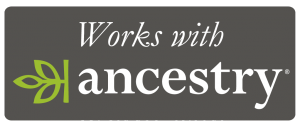
 From RootsMagic:
From RootsMagic: Free RootsMagic guides, called Magic Guides, are easy to download and share. This is just another reason why we love and recommend RootsMagic as the go-to genealogy software.
Free RootsMagic guides, called Magic Guides, are easy to download and share. This is just another reason why we love and recommend RootsMagic as the go-to genealogy software.